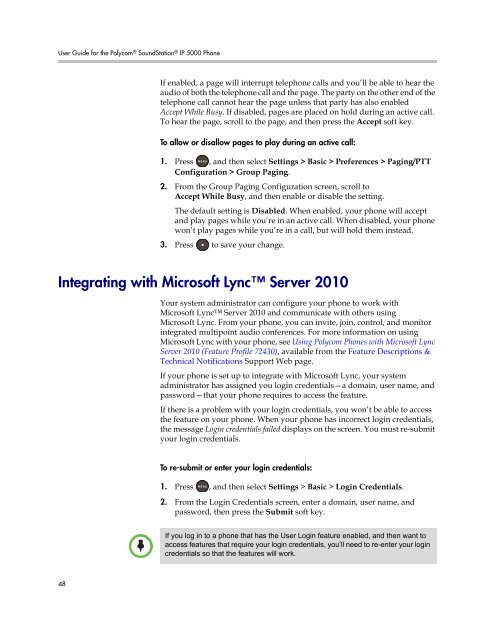User Guide for the Polycom SoundStation IP 5000 Phone
User Guide for the Polycom SoundStation IP 5000 Phone
User Guide for the Polycom SoundStation IP 5000 Phone
Create successful ePaper yourself
Turn your PDF publications into a flip-book with our unique Google optimized e-Paper software.
<strong>User</strong> <strong>Guide</strong> <strong>for</strong> <strong>the</strong> <strong>Polycom</strong> ® <strong>SoundStation</strong> ® <strong>IP</strong> <strong>5000</strong> <strong>Phone</strong><br />
48<br />
If enabled, a page will interrupt telephone calls and you’ll be able to hear <strong>the</strong><br />
audio of both <strong>the</strong> telephone call and <strong>the</strong> page. The party on <strong>the</strong> o<strong>the</strong>r end of <strong>the</strong><br />
telephone call cannot hear <strong>the</strong> page unless that party has also enabled<br />
Accept While Busy. If disabled, pages are placed on hold during an active call.<br />
To hear <strong>the</strong> page, scroll to <strong>the</strong> page, and <strong>the</strong>n press <strong>the</strong> Accept soft key.<br />
To allow or disallow pages to play during an active call:<br />
1. Press , and <strong>the</strong>n select Settings > Basic > Preferences > Paging/PTT<br />
2.<br />
Configuration > Group Paging.<br />
From <strong>the</strong> Group Paging Configuration screen, scroll to<br />
Accept While Busy, and <strong>the</strong>n enable or disable <strong>the</strong> setting.<br />
The default setting is Disabled. When enabled, your phone will accept<br />
and play pages while you’re in an active call. When disabled, your phone<br />
won’t play pages while you’re in a call, but will hold <strong>the</strong>m instead.<br />
3. Press to save your change.<br />
Integrating with Microsoft Lync Server 2010<br />
Your system administrator can configure your phone to work with<br />
Microsoft Lync Server 2010 and communicate with o<strong>the</strong>rs using<br />
Microsoft Lync. From your phone, you can invite, join, control, and monitor<br />
integrated multipoint audio conferences. For more in<strong>for</strong>mation on using<br />
Microsoft Lync with your phone, see Using <strong>Polycom</strong> <strong>Phone</strong>s with Microsoft Lync<br />
Server 2010 (Feature Profile 72430), available from <strong>the</strong> Feature Descriptions &<br />
Technical Notifications Support Web page.<br />
If your phone is set up to integrate with Microsoft Lync, your system<br />
administrator has assigned you login credentials—a domain, user name, and<br />
password—that your phone requires to access <strong>the</strong> feature.<br />
If <strong>the</strong>re is a problem with your login credentials, you won’t be able to access<br />
<strong>the</strong> feature on your phone. When your phone has incorrect login credentials,<br />
<strong>the</strong> message Login credentials failed displays on <strong>the</strong> screen. You must re-submit<br />
your login credentials.<br />
To re-submit or enter your login credentials:<br />
1. Press , and <strong>the</strong>n select Settings > Basic > Login Credentials.<br />
2. From <strong>the</strong> Login Credentials screen, enter a domain, user name, and<br />
password, <strong>the</strong>n press <strong>the</strong> Submit soft key.<br />
If you log in to a phone that has <strong>the</strong> <strong>User</strong> Login feature enabled, and <strong>the</strong>n want to<br />
access features that require your login credentials, you’ll need to re-enter your login<br />
credentials so that <strong>the</strong> features will work.