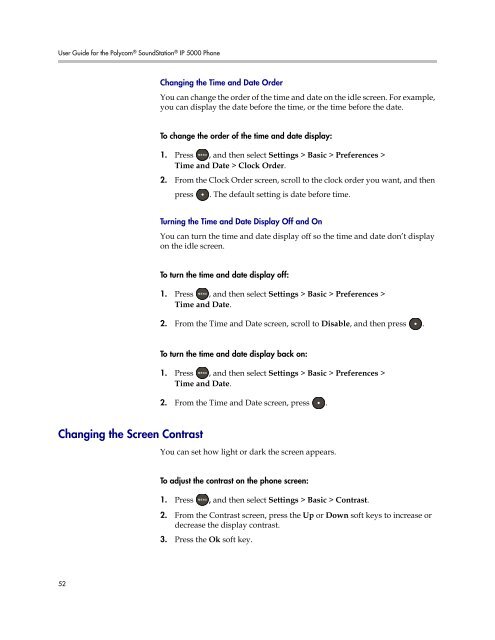User Guide for the Polycom SoundStation IP 5000 Phone
User Guide for the Polycom SoundStation IP 5000 Phone
User Guide for the Polycom SoundStation IP 5000 Phone
Create successful ePaper yourself
Turn your PDF publications into a flip-book with our unique Google optimized e-Paper software.
<strong>User</strong> <strong>Guide</strong> <strong>for</strong> <strong>the</strong> <strong>Polycom</strong> ® <strong>SoundStation</strong> ® <strong>IP</strong> <strong>5000</strong> <strong>Phone</strong><br />
Changing <strong>the</strong> Screen Contrast<br />
52<br />
Changing <strong>the</strong> Time and Date Order<br />
You can change <strong>the</strong> order of <strong>the</strong> time and date on <strong>the</strong> idle screen. For example,<br />
you can display <strong>the</strong> date be<strong>for</strong>e <strong>the</strong> time, or <strong>the</strong> time be<strong>for</strong>e <strong>the</strong> date.<br />
To change <strong>the</strong> order of <strong>the</strong> time and date display:<br />
1. Press , and <strong>the</strong>n select Settings > Basic > Preferences ><br />
2.<br />
Time and Date > Clock Order.<br />
From <strong>the</strong> Clock Order screen, scroll to <strong>the</strong> clock order you want, and <strong>the</strong>n<br />
press . The default setting is date be<strong>for</strong>e time.<br />
Turning <strong>the</strong> Time and Date Display Off and On<br />
You can turn <strong>the</strong> time and date display off so <strong>the</strong> time and date don’t display<br />
on <strong>the</strong> idle screen.<br />
To turn <strong>the</strong> time and date display off:<br />
1. Press , and <strong>the</strong>n select Settings > Basic > Preferences ><br />
Time and Date.<br />
2. From <strong>the</strong> Time and Date screen, scroll to Disable, and <strong>the</strong>n press .<br />
To turn <strong>the</strong> time and date display back on:<br />
1. Press , and <strong>the</strong>n select Settings > Basic > Preferences ><br />
Time and Date.<br />
2. From <strong>the</strong> Time and Date screen, press .<br />
You can set how light or dark <strong>the</strong> screen appears.<br />
To adjust <strong>the</strong> contrast on <strong>the</strong> phone screen:<br />
1. Press , and <strong>the</strong>n select Settings > Basic > Contrast.<br />
2. From <strong>the</strong> Contrast screen, press <strong>the</strong> Up or Down soft keys to increase or<br />
decrease <strong>the</strong> display contrast.<br />
3. Press <strong>the</strong> Ok soft key.