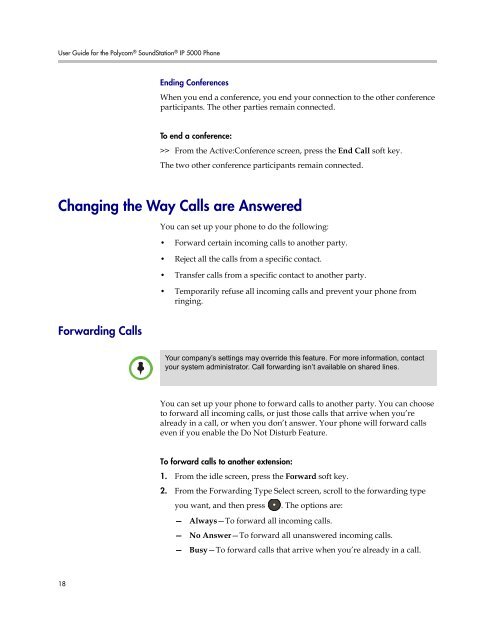User Guide for the Polycom SoundStation IP 5000 Phone
User Guide for the Polycom SoundStation IP 5000 Phone
User Guide for the Polycom SoundStation IP 5000 Phone
Create successful ePaper yourself
Turn your PDF publications into a flip-book with our unique Google optimized e-Paper software.
<strong>User</strong> <strong>Guide</strong> <strong>for</strong> <strong>the</strong> <strong>Polycom</strong> ® <strong>SoundStation</strong> ® <strong>IP</strong> <strong>5000</strong> <strong>Phone</strong><br />
18<br />
Ending Conferences<br />
When you end a conference, you end your connection to <strong>the</strong> o<strong>the</strong>r conference<br />
participants. The o<strong>the</strong>r parties remain connected.<br />
To end a conference:<br />
>> From <strong>the</strong> Active:Conference screen, press <strong>the</strong> End Call soft key.<br />
The two o<strong>the</strong>r conference participants remain connected.<br />
Changing <strong>the</strong> Way Calls are Answered<br />
Forwarding Calls<br />
Note<br />
You can set up your phone to do <strong>the</strong> following:<br />
• Forward certain incoming calls to ano<strong>the</strong>r party.<br />
• Reject all <strong>the</strong> calls from a specific contact.<br />
• Transfer calls from a specific contact to ano<strong>the</strong>r party.<br />
• Temporarily refuse all incoming calls and prevent your phone from<br />
ringing.<br />
Your company’s settings may override this feature. For more in<strong>for</strong>mation, contact<br />
your system administrator. Call <strong>for</strong>warding isn’t available on shared lines.<br />
You can set up your phone to <strong>for</strong>ward calls to ano<strong>the</strong>r party. You can choose<br />
to <strong>for</strong>ward all incoming calls, or just those calls that arrive when you’re<br />
already in a call, or when you don’t answer. Your phone will <strong>for</strong>ward calls<br />
even if you enable <strong>the</strong> Do Not Disturb Feature.<br />
To <strong>for</strong>ward calls to ano<strong>the</strong>r extension:<br />
1. From <strong>the</strong> idle screen, press <strong>the</strong> Forward soft key.<br />
2. From <strong>the</strong> Forwarding Type Select screen, scroll to <strong>the</strong> <strong>for</strong>warding type<br />
you want, and <strong>the</strong>n press . The options are:<br />
— Always—To <strong>for</strong>ward all incoming calls.<br />
— No Answer—To <strong>for</strong>ward all unanswered incoming calls.<br />
— Busy—To <strong>for</strong>ward calls that arrive when you’re already in a call.