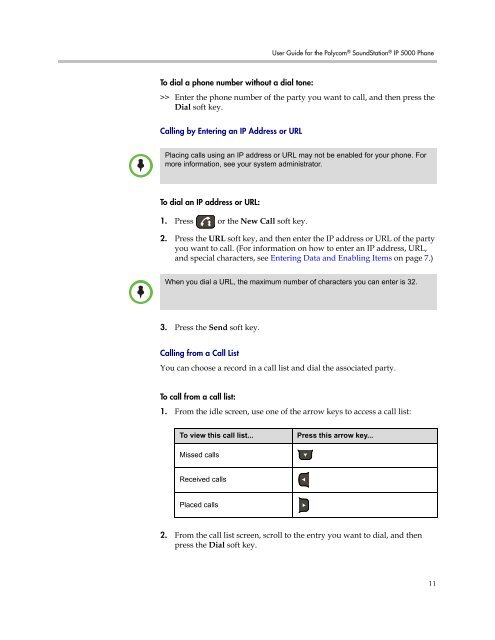User Guide for the Polycom SoundStation IP 5000 Phone
User Guide for the Polycom SoundStation IP 5000 Phone
User Guide for the Polycom SoundStation IP 5000 Phone
You also want an ePaper? Increase the reach of your titles
YUMPU automatically turns print PDFs into web optimized ePapers that Google loves.
Note<br />
Note<br />
<strong>User</strong> <strong>Guide</strong> <strong>for</strong> <strong>the</strong> <strong>Polycom</strong> ® <strong>SoundStation</strong> ® <strong>IP</strong> <strong>5000</strong> <strong>Phone</strong><br />
To dial a phone number without a dial tone:<br />
>> Enter <strong>the</strong> phone number of <strong>the</strong> party you want to call, and <strong>the</strong>n press <strong>the</strong><br />
Dial soft key.<br />
Calling by Entering an <strong>IP</strong> Address or URL<br />
Placing calls using an <strong>IP</strong> address or URL may not be enabled <strong>for</strong> your phone. For<br />
more in<strong>for</strong>mation, see your system administrator.<br />
To dial an <strong>IP</strong> address or URL:<br />
1. Press or <strong>the</strong> New Call soft key.<br />
2. Press <strong>the</strong> URL soft key, and <strong>the</strong>n enter <strong>the</strong> <strong>IP</strong> address or URL of <strong>the</strong> party<br />
you want to call. (For in<strong>for</strong>mation on how to enter an <strong>IP</strong> address, URL,<br />
and special characters, see Entering Data and Enabling Items on page 7.)<br />
When you dial a URL, <strong>the</strong> maximum number of characters you can enter is 32.<br />
3. Press <strong>the</strong> Send soft key.<br />
Calling from a Call List<br />
You can choose a record in a call list and dial <strong>the</strong> associated party.<br />
To call from a call list:<br />
1. From <strong>the</strong> idle screen, use one of <strong>the</strong> arrow keys to access a call list:<br />
To view this call list... Press this arrow key...<br />
Missed calls<br />
Received calls<br />
Placed calls<br />
2. From <strong>the</strong> call list screen, scroll to <strong>the</strong> entry you want to dial, and <strong>the</strong>n<br />
press <strong>the</strong> Dial soft key.<br />
11