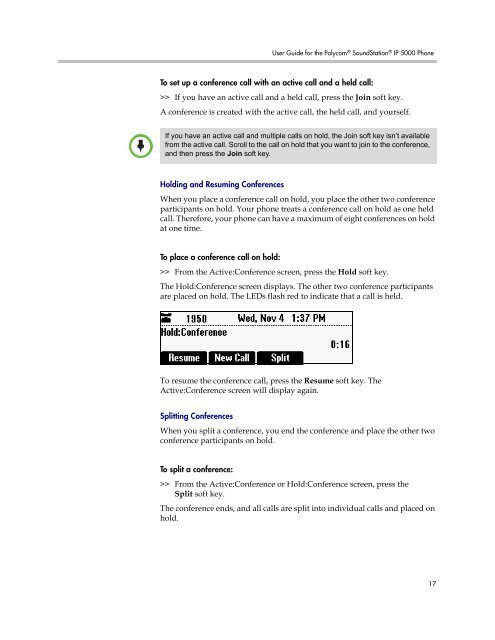User Guide for the Polycom SoundStation IP 5000 Phone
User Guide for the Polycom SoundStation IP 5000 Phone
User Guide for the Polycom SoundStation IP 5000 Phone
Create successful ePaper yourself
Turn your PDF publications into a flip-book with our unique Google optimized e-Paper software.
Note<br />
<strong>User</strong> <strong>Guide</strong> <strong>for</strong> <strong>the</strong> <strong>Polycom</strong> ® <strong>SoundStation</strong> ® <strong>IP</strong> <strong>5000</strong> <strong>Phone</strong><br />
To set up a conference call with an active call and a held call:<br />
>> If you have an active call and a held call, press <strong>the</strong> Join soft key.<br />
A conference is created with <strong>the</strong> active call, <strong>the</strong> held call, and yourself.<br />
If you have an active call and multiple calls on hold, <strong>the</strong> Join soft key isn’t available<br />
from <strong>the</strong> active call. Scroll to <strong>the</strong> call on hold that you want to join to <strong>the</strong> conference,<br />
and <strong>the</strong>n press <strong>the</strong> Join soft key.<br />
Holding and Resuming Conferences<br />
When you place a conference call on hold, you place <strong>the</strong> o<strong>the</strong>r two conference<br />
participants on hold. Your phone treats a conference call on hold as one held<br />
call. There<strong>for</strong>e, your phone can have a maximum of eight conferences on hold<br />
at one time.<br />
To place a conference call on hold:<br />
>> From <strong>the</strong> Active:Conference screen, press <strong>the</strong> Hold soft key.<br />
The Hold:Conference screen displays. The o<strong>the</strong>r two conference participants<br />
are placed on hold. The LEDs flash red to indicate that a call is held.<br />
To resume <strong>the</strong> conference call, press <strong>the</strong> Resume soft key. The<br />
Active:Conference screen will display again.<br />
Splitting Conferences<br />
When you split a conference, you end <strong>the</strong> conference and place <strong>the</strong> o<strong>the</strong>r two<br />
conference participants on hold.<br />
To split a conference:<br />
>> From <strong>the</strong> Active:Conference or Hold:Conference screen, press <strong>the</strong><br />
Split soft key.<br />
The conference ends, and all calls are split into individual calls and placed on<br />
hold.<br />
17