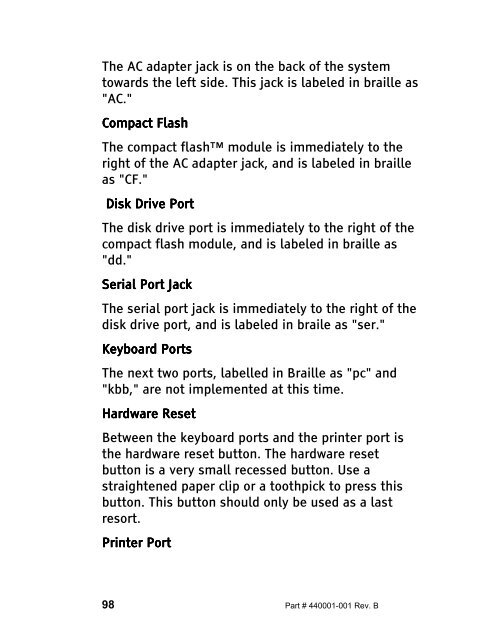The Type Lite User Guide - Freedom Scientific
The Type Lite User Guide - Freedom Scientific
The Type Lite User Guide - Freedom Scientific
You also want an ePaper? Increase the reach of your titles
YUMPU automatically turns print PDFs into web optimized ePapers that Google loves.
<strong>The</strong> AC adapter jack is on the back of the system<br />
towards the left side. This jack is labeled in braille as<br />
"AC."<br />
Compact Compact Flash<br />
Flash<br />
<strong>The</strong> compact flash module is immediately to the<br />
right of the AC adapter jack, and is labeled in braille<br />
as "CF."<br />
Disk Disk Drive Drive Port<br />
Port<br />
<strong>The</strong> disk drive port is immediately to the right of the<br />
compact flash module, and is labeled in braille as<br />
"dd."<br />
Serial Serial Port Port Jack Ja<br />
Ja ck<br />
<strong>The</strong> serial port jack is immediately to the right of the<br />
disk drive port, and is labeled in braile as "ser."<br />
Keyboard Keyboard Ports<br />
Ports<br />
<strong>The</strong> next two ports, labelled in Braille as "pc" and<br />
"kbb," are not implemented at this time.<br />
Hardware Hardware Reset<br />
Reset<br />
Between the keyboard ports and the printer port is<br />
the hardware reset button. <strong>The</strong> hardware reset<br />
button is a very small recessed button. Use a<br />
straightened paper clip or a toothpick to press this<br />
button. This button should only be used as a last<br />
resort.<br />
Printer Printer Port<br />
Port<br />
98 Part # 440001-001 Rev. B