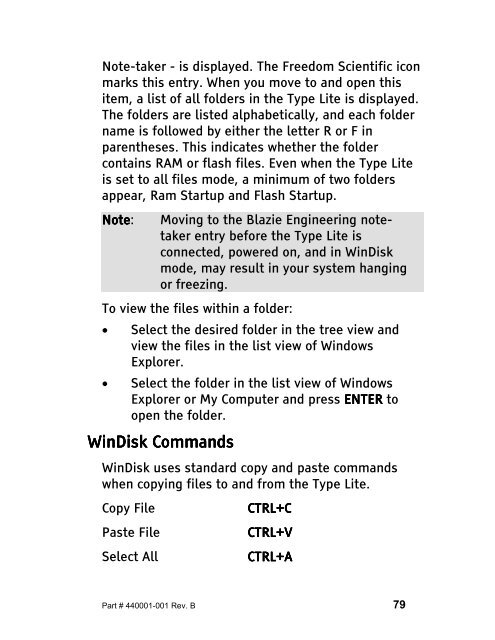The Type Lite User Guide - Freedom Scientific
The Type Lite User Guide - Freedom Scientific
The Type Lite User Guide - Freedom Scientific
You also want an ePaper? Increase the reach of your titles
YUMPU automatically turns print PDFs into web optimized ePapers that Google loves.
Note-taker - is displayed. <strong>The</strong> <strong>Freedom</strong> <strong>Scientific</strong> icon<br />
marks this entry. When you move to and open this<br />
item, a list of all folders in the <strong>Type</strong> <strong>Lite</strong> is displayed.<br />
<strong>The</strong> folders are listed alphabetically, and each folder<br />
name is followed by either the letter R or F in<br />
parentheses. This indicates whether the folder<br />
contains RAM or flash files. Even when the <strong>Type</strong> <strong>Lite</strong><br />
is set to all files mode, a minimum of two folders<br />
appear, Ram Startup and Flash Startup.<br />
Note Note: Note Note Moving to the Blazie Engineering notetaker<br />
entry before the <strong>Type</strong> <strong>Lite</strong> is<br />
connected, powered on, and in WinDisk<br />
mode, may result in your system hanging<br />
or freezing.<br />
To view the files within a folder:<br />
• Select the desired folder in the tree view and<br />
view the files in the list view of Windows<br />
Explorer.<br />
• Select the folder in the list view of Windows<br />
Explorer or My Computer and press ENTER to<br />
open the folder.<br />
WinDisk WinDisk WinDisk Commands<br />
Commands<br />
WinDisk uses standard copy and paste commands<br />
when copying files to and from the <strong>Type</strong> <strong>Lite</strong>.<br />
Copy File CTRL+C<br />
CTRL+C<br />
Paste File CTRL+V<br />
CTRL+V<br />
Select All CTRL+A<br />
CTRL+A<br />
Part # 440001-001 Rev. B 79