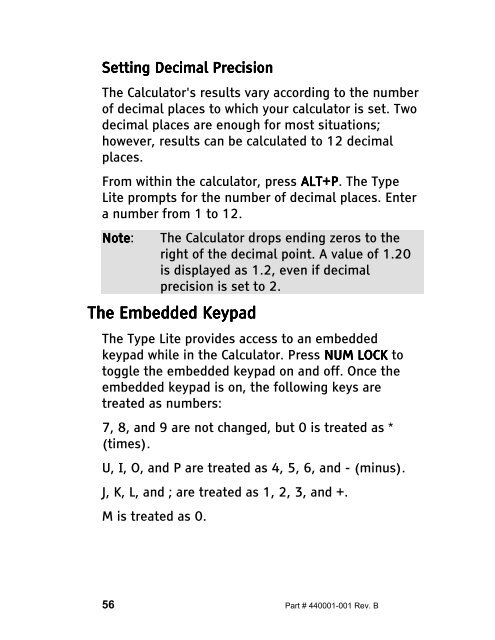The Type Lite User Guide - Freedom Scientific
The Type Lite User Guide - Freedom Scientific
The Type Lite User Guide - Freedom Scientific
Create successful ePaper yourself
Turn your PDF publications into a flip-book with our unique Google optimized e-Paper software.
Setting Setting Decimal Decimal Precision Precis<br />
Precis ion<br />
<strong>The</strong> Calculator's results vary according to the number<br />
of decimal places to which your calculator is set. Two<br />
decimal places are enough for most situations;<br />
however, results can be calculated to 12 decimal<br />
places.<br />
From within the calculator, press ALT+P ALT+P. ALT+P <strong>The</strong> <strong>Type</strong><br />
<strong>Lite</strong> prompts for the number of decimal places. Enter<br />
a number from 1 to 12.<br />
Note Note: Note <strong>The</strong> Calculator drops ending zeros to the<br />
right of the decimal point. A value of 1.20<br />
is displayed as 1.2, even if decimal<br />
precision is set to 2.<br />
<strong>The</strong> <strong>The</strong> Embedded Embedded Keypad<br />
Keypad<br />
<strong>The</strong> <strong>Type</strong> <strong>Lite</strong> provides access to an embedded<br />
keypad while in the Calculator. Press NUM NUM LOCK LOCK to<br />
toggle the embedded keypad on and off. Once the<br />
embedded keypad is on, the following keys are<br />
treated as numbers:<br />
7, 8, and 9 are not changed, but 0 is treated as *<br />
(times).<br />
U, I, O, and P are treated as 4, 5, 6, and - (minus).<br />
J, K, L, and ; are treated as 1, 2, 3, and +.<br />
M is treated as 0.<br />
56 Part # 440001-001 Rev. B