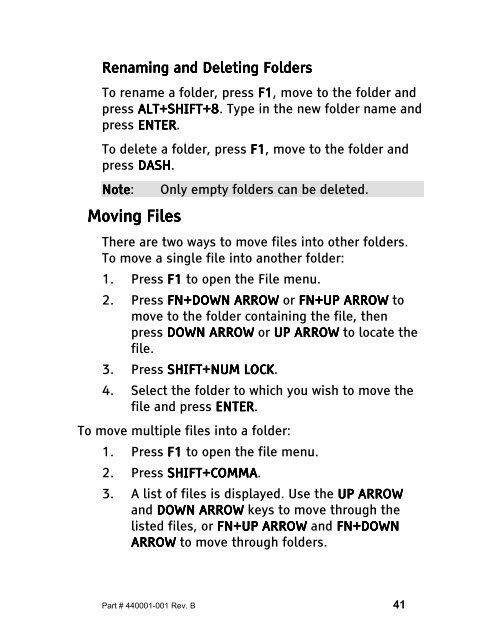The Type Lite User Guide - Freedom Scientific
The Type Lite User Guide - Freedom Scientific
The Type Lite User Guide - Freedom Scientific
Create successful ePaper yourself
Turn your PDF publications into a flip-book with our unique Google optimized e-Paper software.
Renaming Renaming and Deleting Deleting Folders<br />
Folders<br />
To rename a folder, press F1 F1, F1 move to the folder and<br />
press ALT+SHIFT+8<br />
ALT+SHIFT+8. ALT+SHIFT+8 <strong>Type</strong> in the new folder name and<br />
press ENTER ENTER. ENTER<br />
To delete a folder, press F1 F1, F1<br />
move to the folder and<br />
press DASH DASH. DASH<br />
Note Note: Note Note Only empty folders can be deleted.<br />
Moving Moving Files<br />
Files<br />
<strong>The</strong>re are two ways to move files into other folders.<br />
To move a single file into another folder:<br />
1. Press F1 F1 to open the File menu.<br />
2. Press FN+DOWN ARROW ARROW<br />
or FN+UP ARROW ARROW<br />
to<br />
move to the folder containing the file, then<br />
press DOWN ARROW ARROW or UP UP ARROW ARROW to locate the<br />
file.<br />
3. Press SHIFT+NUM LOCK. LOCK<br />
4. Select the folder to which you wish to move the<br />
file and press ENTER ENTER. ENTER<br />
To move multiple files into a folder:<br />
1. Press F1 to open the file menu.<br />
2. Press SHIFT+COMMA<br />
SHIFT+COMMA.<br />
SHIFT+COMMA<br />
3. A list of files is displayed. Use the UP UP UP ARROW<br />
ARROW<br />
and DOWN ARROW ARROW<br />
keys to move through the<br />
listed files, or FN+UP FN+UP ARROW ARROW and FN+DOWN FN+DOWN<br />
FN+DOWN<br />
ARROW ARROW to move through folders.<br />
Part # 440001-001 Rev. B 41