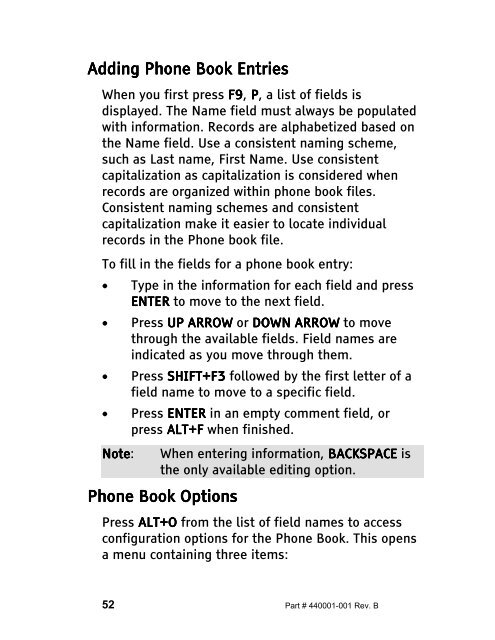The Type Lite User Guide - Freedom Scientific
The Type Lite User Guide - Freedom Scientific
The Type Lite User Guide - Freedom Scientific
Create successful ePaper yourself
Turn your PDF publications into a flip-book with our unique Google optimized e-Paper software.
Adding Adding Phone Phone Book Book Entries<br />
Entries<br />
When you first press F9 F9, F9<br />
P, a list of fields is<br />
displayed. <strong>The</strong> Name field must always be populated<br />
with information. Records are alphabetized based on<br />
the Name field. Use a consistent naming scheme,<br />
such as Last name, First Name. Use consistent<br />
capitalization as capitalization is considered when<br />
records are organized within phone book files.<br />
Consistent naming schemes and consistent<br />
capitalization make it easier to locate individual<br />
records in the Phone book file.<br />
To fill in the fields for a phone book entry:<br />
• <strong>Type</strong> in the information for each field and press<br />
ENTER ENTER to move to the next field.<br />
• Press UP ARROW ARROW<br />
or DOWN ARROW ARROW<br />
to move<br />
through the available fields. Field names are<br />
indicated as you move through them.<br />
• Press SHIFT+F3 followed by the first letter of a<br />
field name to move to a specific field.<br />
• Press ENTER ENTER in an empty comment field, or<br />
press ALT+F ALT+F when finished.<br />
Note Note: Note When entering information, BACKSPACE BACKSPACE is<br />
the only available editing option.<br />
Phone Phone Book Book Options<br />
Options<br />
Press ALT+O ALT+O from the list of field names to access<br />
configuration options for the Phone Book. This opens<br />
a menu containing three items:<br />
52 Part # 440001-001 Rev. B