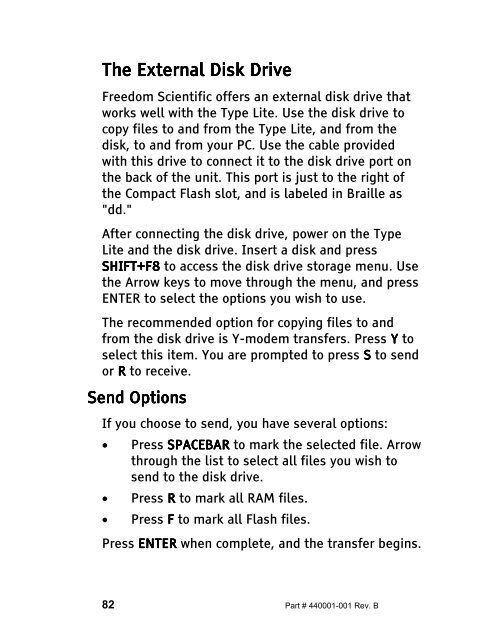The Type Lite User Guide - Freedom Scientific
The Type Lite User Guide - Freedom Scientific
The Type Lite User Guide - Freedom Scientific
Create successful ePaper yourself
Turn your PDF publications into a flip-book with our unique Google optimized e-Paper software.
<strong>The</strong> <strong>The</strong> External External Disk Disk Drive<br />
Drive<br />
<strong>Freedom</strong> <strong>Scientific</strong> offers an external disk drive that<br />
works well with the <strong>Type</strong> <strong>Lite</strong>. Use the disk drive to<br />
copy files to and from the <strong>Type</strong> <strong>Lite</strong>, and from the<br />
disk, to and from your PC. Use the cable provided<br />
with this drive to connect it to the disk drive port on<br />
the back of the unit. This port is just to the right of<br />
the Compact Flash slot, and is labeled in Braille as<br />
"dd."<br />
After connecting the disk drive, power on the <strong>Type</strong><br />
<strong>Lite</strong> and the disk drive. Insert a disk and press<br />
SHIFT+F8 SHIFT+F8 SHIFT+F8 to access the disk drive storage menu. Use<br />
the Arrow keys to move through the menu, and press<br />
ENTER to select the options you wish to use.<br />
<strong>The</strong> recommended option for copying files to and<br />
from the disk drive is Y-modem transfers. Press Y to<br />
select this item. You are prompted to press S to send<br />
or R to receive.<br />
Send Send Options<br />
Options<br />
If you choose to send, you have several options:<br />
• Press SPACEBAR to mark the selected file. Arrow<br />
through the list to select all files you wish to<br />
send to the disk drive.<br />
• Press R to mark all RAM files.<br />
• Press F to mark all Flash files.<br />
Press ENTER when complete, and the transfer begins.<br />
82 Part # 440001-001 Rev. B