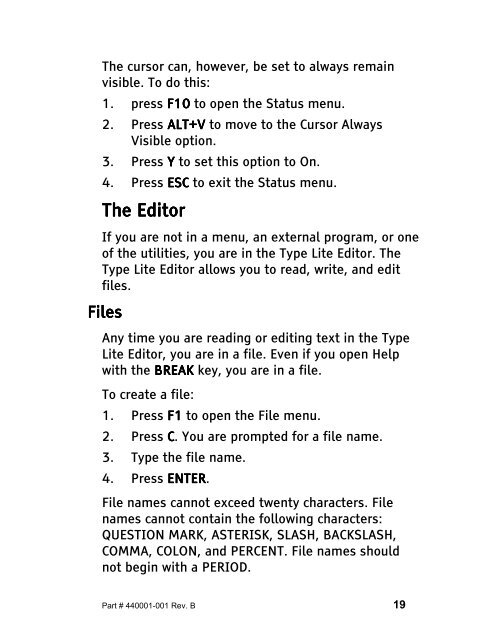The Type Lite User Guide - Freedom Scientific
The Type Lite User Guide - Freedom Scientific
The Type Lite User Guide - Freedom Scientific
You also want an ePaper? Increase the reach of your titles
YUMPU automatically turns print PDFs into web optimized ePapers that Google loves.
<strong>The</strong> cursor can, however, be set to always remain<br />
visible. To do this:<br />
1. press F10 to open the Status menu.<br />
2. Press ALT+V ALT+V ALT+V to move to the Cursor Always<br />
Visible option.<br />
3. Press Y to set this option to On.<br />
4. Press ESC to exit the Status menu.<br />
<strong>The</strong> <strong>The</strong> Editor<br />
Editor<br />
If you are not in a menu, an external program, or one<br />
of the utilities, you are in the <strong>Type</strong> <strong>Lite</strong> Editor. <strong>The</strong><br />
<strong>Type</strong> <strong>Lite</strong> Editor allows you to read, write, and edit<br />
files.<br />
Files<br />
Files<br />
Any time you are reading or editing text in the <strong>Type</strong><br />
<strong>Lite</strong> Editor, you are in a file. Even if you open Help<br />
with the BREAK BREAK key, you are in a file.<br />
To create a file:<br />
1. Press F1 to open the File menu.<br />
2. Press C. You are prompted for a file name.<br />
3. <strong>Type</strong> the file name.<br />
4. Press ENTER ENTER. ENTER<br />
File names cannot exceed twenty characters. File<br />
names cannot contain the following characters:<br />
QUESTION MARK, ASTERISK, SLASH, BACKSLASH,<br />
COMMA, COLON, and PERCENT. File names should<br />
not begin with a PERIOD.<br />
Part # 440001-001 Rev. B 19