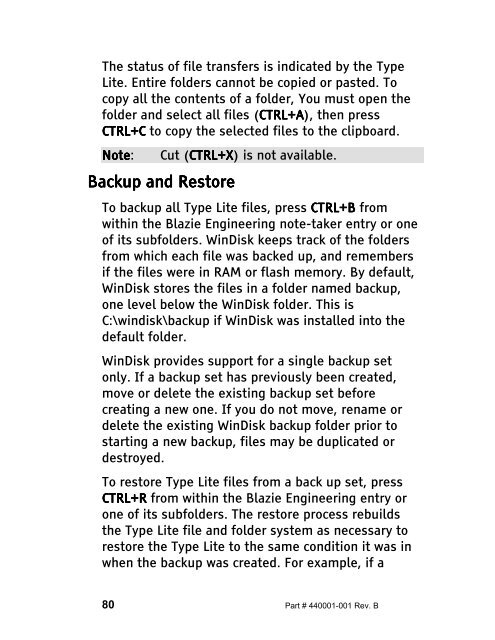The Type Lite User Guide - Freedom Scientific
The Type Lite User Guide - Freedom Scientific
The Type Lite User Guide - Freedom Scientific
Create successful ePaper yourself
Turn your PDF publications into a flip-book with our unique Google optimized e-Paper software.
<strong>The</strong> status of file transfers is indicated by the <strong>Type</strong><br />
<strong>Lite</strong>. Entire folders cannot be copied or pasted. To<br />
copy all the contents of a folder, You must open the<br />
folder and select all files (CTRL+A CTRL+A CTRL+A), CTRL+A then press<br />
CTRL+C CTRL+C to copy the selected files to the clipboard.<br />
Note Note: Note Note Cut (CTRL+X CTRL+X CTRL+X) CTRL+X is not available.<br />
Backup Backup Backup and and Restore Restore<br />
Restore<br />
To backup all <strong>Type</strong> <strong>Lite</strong> files, press CTRL+B CTRL+B from<br />
within the Blazie Engineering note-taker entry or one<br />
of its subfolders. WinDisk keeps track of the folders<br />
from which each file was backed up, and remembers<br />
if the files were in RAM or flash memory. By default,<br />
WinDisk stores the files in a folder named backup,<br />
one level below the WinDisk folder. This is<br />
C:\windisk\backup if WinDisk was installed into the<br />
default folder.<br />
WinDisk provides support for a single backup set<br />
only. If a backup set has previously been created,<br />
move or delete the existing backup set before<br />
creating a new one. If you do not move, rename or<br />
delete the existing WinDisk backup folder prior to<br />
starting a new backup, files may be duplicated or<br />
destroyed.<br />
To restore <strong>Type</strong> <strong>Lite</strong> files from a back up set, press<br />
CTRL+R CTRL+R from within the Blazie Engineering entry or<br />
one of its subfolders. <strong>The</strong> restore process rebuilds<br />
the <strong>Type</strong> <strong>Lite</strong> file and folder system as necessary to<br />
restore the <strong>Type</strong> <strong>Lite</strong> to the same condition it was in<br />
when the backup was created. For example, if a<br />
80 Part # 440001-001 Rev. B