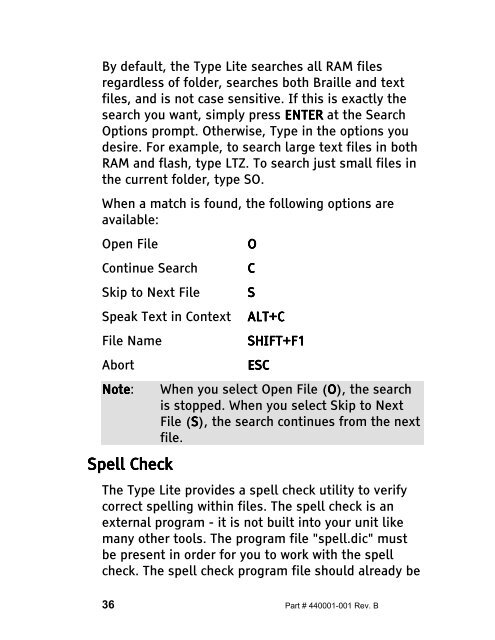The Type Lite User Guide - Freedom Scientific
The Type Lite User Guide - Freedom Scientific
The Type Lite User Guide - Freedom Scientific
You also want an ePaper? Increase the reach of your titles
YUMPU automatically turns print PDFs into web optimized ePapers that Google loves.
By default, the <strong>Type</strong> <strong>Lite</strong> searches all RAM files<br />
regardless of folder, searches both Braille and text<br />
files, and is not case sensitive. If this is exactly the<br />
search you want, simply press ENTER ENTER ENTER at the Search<br />
Options prompt. Otherwise, <strong>Type</strong> in the options you<br />
desire. For example, to search large text files in both<br />
RAM and flash, type LTZ. To search just small files in<br />
the current folder, type SO.<br />
When a match is found, the following options are<br />
available:<br />
Open File O<br />
Continue Search C<br />
Skip to Next File S<br />
Speak Text in Context ALT+C<br />
ALT+C<br />
File Name SHIFT+F1<br />
Abort ESC<br />
ESC<br />
Note Note: Note When you select Open File (O), the search<br />
is stopped. When you select Skip to Next<br />
File (S), the search continues from the next<br />
file.<br />
Spell Spell Check<br />
Check<br />
<strong>The</strong> <strong>Type</strong> <strong>Lite</strong> provides a spell check utility to verify<br />
correct spelling within files. <strong>The</strong> spell check is an<br />
external program - it is not built into your unit like<br />
many other tools. <strong>The</strong> program file "spell.dic" must<br />
be present in order for you to work with the spell<br />
check. <strong>The</strong> spell check program file should already be<br />
36 Part # 440001-001 Rev. B