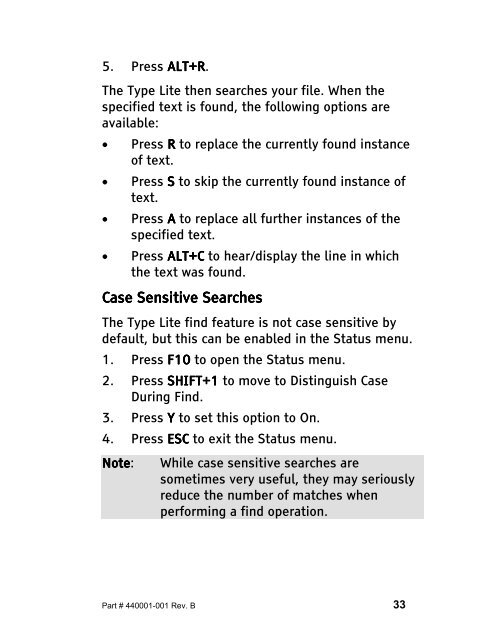The Type Lite User Guide - Freedom Scientific
The Type Lite User Guide - Freedom Scientific
The Type Lite User Guide - Freedom Scientific
Create successful ePaper yourself
Turn your PDF publications into a flip-book with our unique Google optimized e-Paper software.
5. Press ALT+R ALT+R. ALT+R ALT+R<br />
<strong>The</strong> <strong>Type</strong> <strong>Lite</strong> then searches your file. When the<br />
specified text is found, the following options are<br />
available:<br />
• Press R to replace the currently found instance<br />
of text.<br />
• Press S to skip the currently found instance of<br />
text.<br />
• Press A to replace all further instances of the<br />
specified text.<br />
• Press ALT+C ALT+C to hear/display the line in which<br />
the text was found.<br />
Case Case Sensitive Sensitive Searches<br />
<strong>The</strong> <strong>Type</strong> <strong>Lite</strong> find feature is not case sensitive by<br />
default, but this can be enabled in the Status menu.<br />
1. Press F10 to open the Status menu.<br />
2. Press SHIFT+1 to move to Distinguish Case<br />
During Find.<br />
3. Press Y to set this option to On.<br />
4. Press ESC ESC to exit the Status menu.<br />
Note Note: Note While case sensitive searches are<br />
sometimes very useful, they may seriously<br />
reduce the number of matches when<br />
performing a find operation.<br />
Part # 440001-001 Rev. B 33