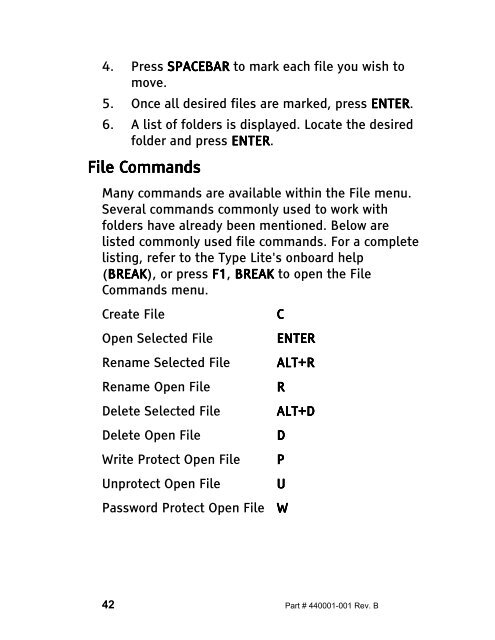The Type Lite User Guide - Freedom Scientific
The Type Lite User Guide - Freedom Scientific
The Type Lite User Guide - Freedom Scientific
You also want an ePaper? Increase the reach of your titles
YUMPU automatically turns print PDFs into web optimized ePapers that Google loves.
4. Press SPACEBAR to mark each file you wish to<br />
move.<br />
5. Once all desired files are marked, press ENTER ENTER. ENTER<br />
6. A list of folders is displayed. Locate the desired<br />
folder and press ENTER ENTER. ENTER<br />
File File Commands<br />
Commands<br />
Many commands are available within the File menu.<br />
Several commands commonly used to work with<br />
folders have already been mentioned. Below are<br />
listed commonly used file commands. For a complete<br />
listing, refer to the <strong>Type</strong> <strong>Lite</strong>'s onboard help<br />
(BREAK BREAK BREAK), BREAK or press F1 F1, F1 F1 BREAK BREAK BREAK to open the File<br />
Commands menu.<br />
Create File C<br />
Open Selected File ENTER ENTER<br />
ENTER<br />
Rename Selected File ALT+R ALT+R<br />
ALT+R<br />
Rename Open File R<br />
Delete Selected File ALT+D ALT+D<br />
ALT+D<br />
Delete Open File D<br />
Write Protect Open File P<br />
Unprotect Open File U<br />
Password Protect Open File W<br />
42 Part # 440001-001 Rev. B