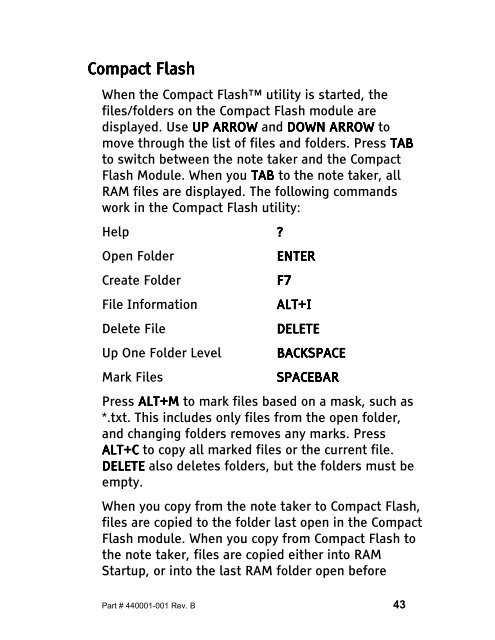The Type Lite User Guide - Freedom Scientific
The Type Lite User Guide - Freedom Scientific
The Type Lite User Guide - Freedom Scientific
Create successful ePaper yourself
Turn your PDF publications into a flip-book with our unique Google optimized e-Paper software.
Compact Compact Flash<br />
Flash<br />
When the Compact Flash utility is started, the<br />
files/folders on the Compact Flash module are<br />
displayed. Use UP ARROW ARROW ARROW and DOWN ARROW to<br />
move through the list of files and folders. Press TAB<br />
TAB<br />
to switch between the note taker and the Compact<br />
Flash Module. When you TAB TAB to the note taker, all<br />
RAM files are displayed. <strong>The</strong> following commands<br />
work in the Compact Flash utility:<br />
Help ?<br />
Open Folder ENTER ENTER<br />
ENTER<br />
Create Folder F7<br />
File Information ALT+I ALT+I<br />
ALT+I<br />
Delete File DELETE<br />
DELETE<br />
Up One Folder Level BACKSPACE<br />
BACKSPACE<br />
BACKSPACE<br />
Mark Files SPACEBAR<br />
SPACEBAR<br />
Press ALT+M ALT+M to mark files based on a mask, such as<br />
*.txt. This includes only files from the open folder,<br />
and changing folders removes any marks. Press<br />
ALT+C ALT+C to copy all marked files or the current file.<br />
DELETE DELETE also deletes folders, but the folders must be<br />
empty.<br />
When you copy from the note taker to Compact Flash,<br />
files are copied to the folder last open in the Compact<br />
Flash module. When you copy from Compact Flash to<br />
the note taker, files are copied either into RAM<br />
Startup, or into the last RAM folder open before<br />
Part # 440001-001 Rev. B 43