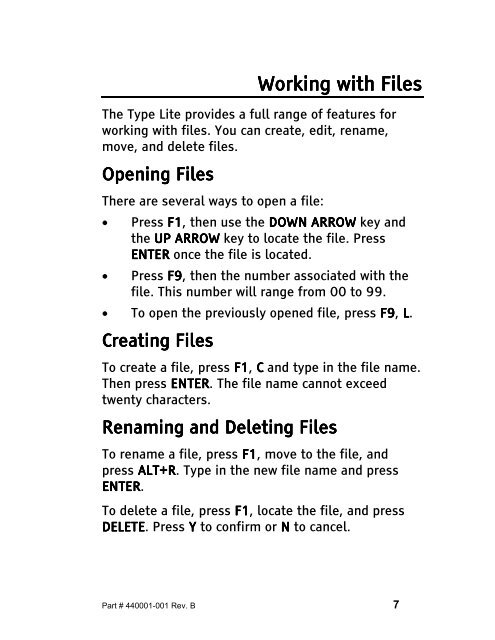The Type Lite User Guide - Freedom Scientific
The Type Lite User Guide - Freedom Scientific
The Type Lite User Guide - Freedom Scientific
You also want an ePaper? Increase the reach of your titles
YUMPU automatically turns print PDFs into web optimized ePapers that Google loves.
Working Working with with with Files Files<br />
Files<br />
<strong>The</strong> <strong>Type</strong> <strong>Lite</strong> provides a full range of features for<br />
working with files. You can create, edit, rename,<br />
move, and delete files.<br />
Opening Opening Opening Files<br />
Files<br />
<strong>The</strong>re are several ways to open a file:<br />
• Press F1 F1, F1<br />
then use the DOWN DOWN DOWN ARROW ARROW ARROW key and<br />
the UP ARROW ARROW ARROW key to locate the file. Press<br />
ENT ENTER ENT ER once the file is located.<br />
• Press F9 F9, F9<br />
then the number associated with the<br />
file. This number will range from 00 to 99.<br />
• To open the previously opened file, press F9 F9, F9 L.<br />
Creating Creating Files<br />
Files<br />
To create a file, press F1 F1, F1<br />
C C and type in the file name.<br />
<strong>The</strong>n press ENTER ENTER. ENTER <strong>The</strong> file name cannot exceed<br />
twenty characters.<br />
Renaming Renaming and and Deleting Deleting Files Files<br />
Files<br />
To rename a file, press F1 F1, F1 move to the file, and<br />
press ALT+R ALT+R. ALT+R <strong>Type</strong> in the new file name and press<br />
ENTER ENTER. ENTER<br />
To delete a file, press F1 F1, F1<br />
locate the file, and press<br />
DELETE DELETE. DELETE Press Y Y to confirm or N N to cancel.<br />
Part # 440001-001 Rev. B 7