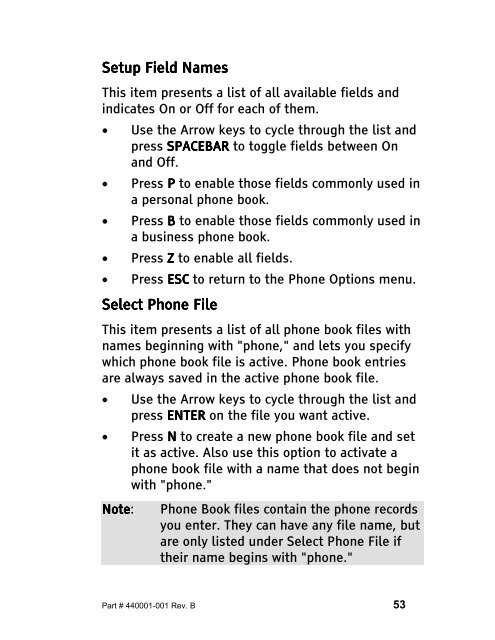The Type Lite User Guide - Freedom Scientific
The Type Lite User Guide - Freedom Scientific
The Type Lite User Guide - Freedom Scientific
You also want an ePaper? Increase the reach of your titles
YUMPU automatically turns print PDFs into web optimized ePapers that Google loves.
Setup Setup Setup Field Field Names<br />
Names<br />
This item presents a list of all available fields and<br />
indicates On or Off for each of them.<br />
• Use the Arrow keys to cycle through the list and<br />
press SPACEBAR to toggle fields between On<br />
and Off.<br />
• Press P to enable those fields commonly used in<br />
a personal phone book.<br />
• Press B to enable those fields commonly used in<br />
a business phone book.<br />
• Press Z to enable all fields.<br />
• Press ESC to return to the Phone Options menu.<br />
Select Select Phone Phone Phone File<br />
File<br />
This item presents a list of all phone book files with<br />
names beginning with "phone," and lets you specify<br />
which phone book file is active. Phone book entries<br />
are always saved in the active phone book file.<br />
• Use the Arrow keys to cycle through the list and<br />
press ENTER ENTER on the file you want active.<br />
• Press N to create a new phone book file and set<br />
it as active. Also use this option to activate a<br />
phone book file with a name that does not begin<br />
with "phone."<br />
Note Note: Note Phone Book files contain the phone records<br />
you enter. <strong>The</strong>y can have any file name, but<br />
are only listed under Select Phone File if<br />
their name begins with "phone."<br />
Part # 440001-001 Rev. B 53