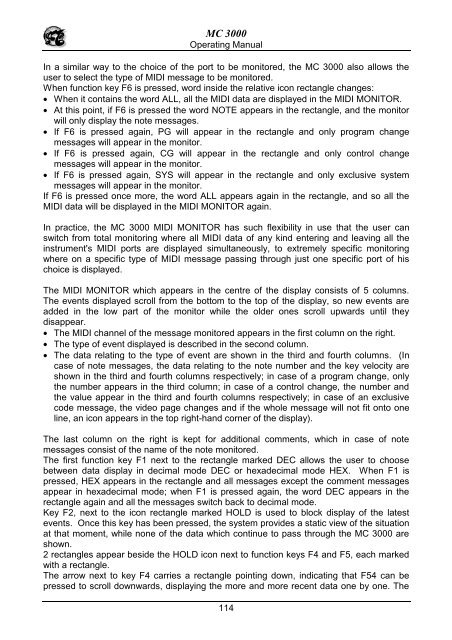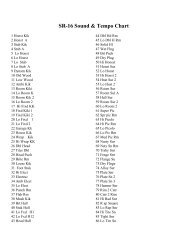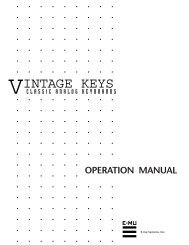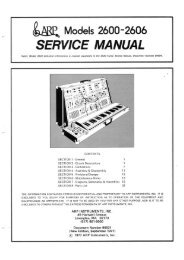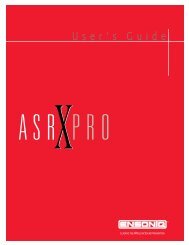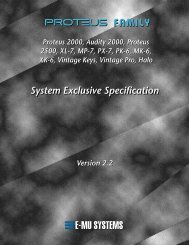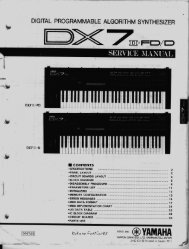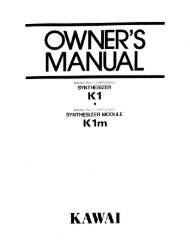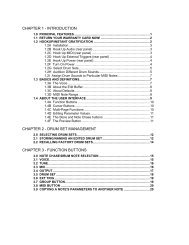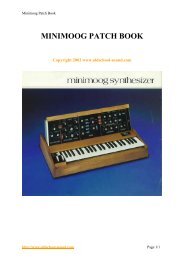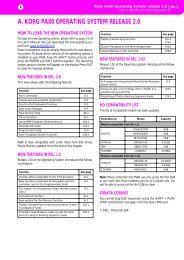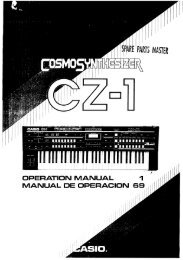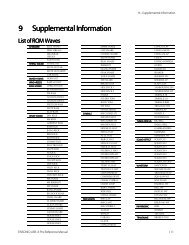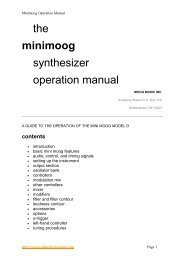Manuale italiano-inglese Oberheim-Viscount MC3000 - Synth Zone
Manuale italiano-inglese Oberheim-Viscount MC3000 - Synth Zone
Manuale italiano-inglese Oberheim-Viscount MC3000 - Synth Zone
You also want an ePaper? Increase the reach of your titles
YUMPU automatically turns print PDFs into web optimized ePapers that Google loves.
MC 3000<br />
Operating Manual<br />
In a similar way to the choice of the port to be monitored, the MC 3000 also allows the<br />
user to select the type of MIDI message to be monitored.<br />
When function key F6 is pressed, word inside the relative icon rectangle changes:<br />
• When it contains the word ALL, all the MIDI data are displayed in the MIDI MONITOR.<br />
• At this point, if F6 is pressed the word NOTE appears in the rectangle, and the monitor<br />
will only display the note messages.<br />
• If F6 is pressed again, PG will appear in the rectangle and only program change<br />
messages will appear in the monitor.<br />
• If F6 is pressed again, CG will appear in the rectangle and only control change<br />
messages will appear in the monitor.<br />
• If F6 is pressed again, SYS will appear in the rectangle and only exclusive system<br />
messages will appear in the monitor.<br />
If F6 is pressed once more, the word ALL appears again in the rectangle, and so all the<br />
MIDI data will be displayed in the MIDI MONITOR again.<br />
In practice, the MC 3000 MIDI MONITOR has such flexibility in use that the user can<br />
switch from total monitoring where all MIDI data of any kind entering and leaving all the<br />
instrument's MIDI ports are displayed simultaneously, to extremely specific monitoring<br />
where on a specific type of MIDI message passing through just one specific port of his<br />
choice is displayed.<br />
The MIDI MONITOR which appears in the centre of the display consists of 5 columns.<br />
The events displayed scroll from the bottom to the top of the display, so new events are<br />
added in the low part of the monitor while the older ones scroll upwards until they<br />
disappear.<br />
• The MIDI channel of the message monitored appears in the first column on the right.<br />
• The type of event displayed is described in the second column.<br />
• The data relating to the type of event are shown in the third and fourth columns. (In<br />
case of note messages, the data relating to the note number and the key velocity are<br />
shown in the third and fourth columns respectively; in case of a program change, only<br />
the number appears in the third column; in case of a control change, the number and<br />
the value appear in the third and fourth columns respectively; in case of an exclusive<br />
code message, the video page changes and if the whole message will not fit onto one<br />
line, an icon appears in the top right-hand corner of the display).<br />
The last column on the right is kept for additional comments, which in case of note<br />
messages consist of the name of the note monitored.<br />
The first function key F1 next to the rectangle marked DEC allows the user to choose<br />
between data display in decimal mode DEC or hexadecimal mode HEX. When F1 is<br />
pressed, HEX appears in the rectangle and all messages except the comment messages<br />
appear in hexadecimal mode; when F1 is pressed again, the word DEC appears in the<br />
rectangle again and all the messages switch back to decimal mode.<br />
Key F2, next to the icon rectangle marked HOLD is used to block display of the latest<br />
events. Once this key has been pressed, the system provides a static view of the situation<br />
at that moment, while none of the data which continue to pass through the MC 3000 are<br />
shown.<br />
2 rectangles appear beside the HOLD icon next to function keys F4 and F5, each marked<br />
with a rectangle.<br />
The arrow next to key F4 carries a rectangle pointing down, indicating that F54 can be<br />
pressed to scroll downwards, displaying the more and more recent data one by one. The<br />
114