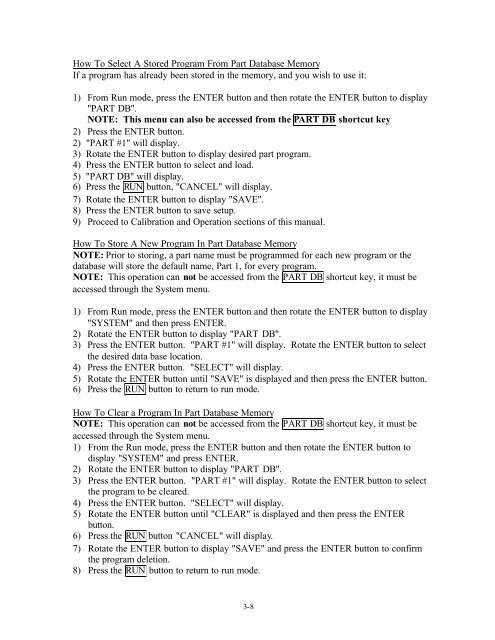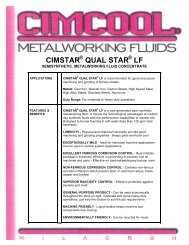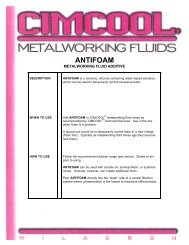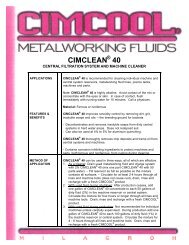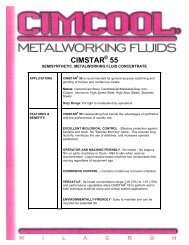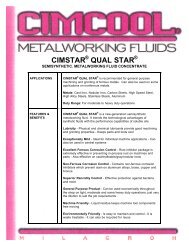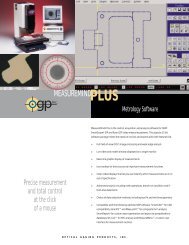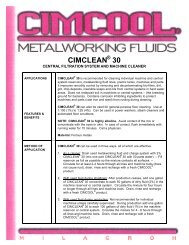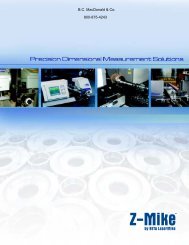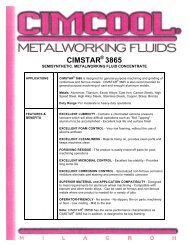Accusetter Manual - BC MacDonald & Co.
Accusetter Manual - BC MacDonald & Co.
Accusetter Manual - BC MacDonald & Co.
You also want an ePaper? Increase the reach of your titles
YUMPU automatically turns print PDFs into web optimized ePapers that Google loves.
How To Select A Stored Program From Part Database Memory<br />
If a program has already been stored in the memory, and you wish to use it:<br />
1) From Run mode, press the ENTER button and then rotate the ENTER button to display<br />
"PART DB".<br />
NOTE: This menu can also be accessed from the PART DB shortcut key<br />
2) Press the ENTER button.<br />
2) "PART #1" will display.<br />
3) Rotate the ENTER button to display desired part program.<br />
4) Press the ENTER button to select and load.<br />
5) "PART DB" will display.<br />
6) Press the RUN button, "CANCEL" will display.<br />
7) Rotate the ENTER button to display "SAVE".<br />
8) Press the ENTER button to save setup.<br />
9) Proceed to Calibration and Operation sections of this manual.<br />
How To Store A New Program In Part Database Memory<br />
NOTE: Prior to storing, a part name must be programmed for each new program or the<br />
database will store the default name, Part 1, for every program.<br />
NOTE: This operation can not be accessed from the PART DB shortcut key, it must be<br />
accessed through the System menu.<br />
1) From Run mode, press the ENTER button and then rotate the ENTER button to display<br />
"SYSTEM" and then press ENTER.<br />
2) Rotate the ENTER button to display "PART DB".<br />
3) Press the ENTER button. "PART #1" will display. Rotate the ENTER button to select<br />
the desired data base location.<br />
4) Press the ENTER button. "SELECT" will display.<br />
5) Rotate the ENTER button until "SAVE" is displayed and then press the ENTER button.<br />
6) Press the RUN button to return to run mode.<br />
How To Clear a Program In Part Database Memory<br />
NOTE: This operation can not be accessed from the PART DB shortcut key, it must be<br />
accessed through the System menu.<br />
1) From the Run mode, press the ENTER button and then rotate the ENTER button to<br />
display "SYSTEM" and press ENTER.<br />
2) Rotate the ENTER button to display "PART DB".<br />
3) Press the ENTER button. "PART #1" will display. Rotate the ENTER button to select<br />
the program to be cleared.<br />
4) Press the ENTER button. "SELECT" will display.<br />
5) Rotate the ENTER button until "CLEAR" is displayed and then press the ENTER<br />
button.<br />
6) Press the RUN button "CANCEL" will display.<br />
7) Rotate the ENTER button to display "SAVE" and press the ENTER button to confirm<br />
the program deletion.<br />
8) Press the RUN button to return to run mode.<br />
3-8