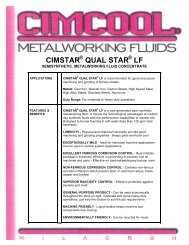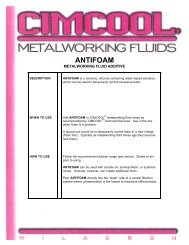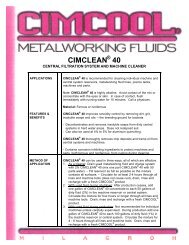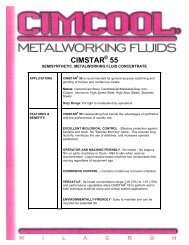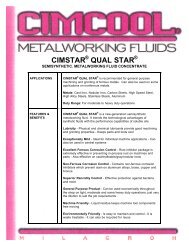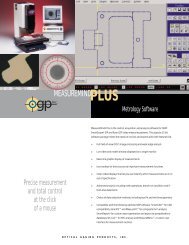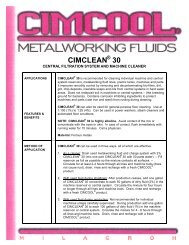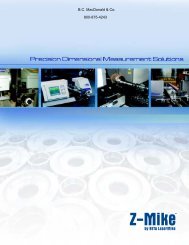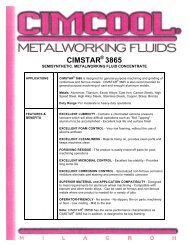Accusetter Manual - BC MacDonald & Co.
Accusetter Manual - BC MacDonald & Co.
Accusetter Manual - BC MacDonald & Co.
You also want an ePaper? Increase the reach of your titles
YUMPU automatically turns print PDFs into web optimized ePapers that Google loves.
PROGRAMMING - MULTIPLE CHECK MEASUREMENT<br />
Limits<br />
MAX, MIN, +APPR, -APPR<br />
1) Rotate the ENTER button until "LIMITS" is displayed and then<br />
press the ENTER button.<br />
2) Rotate the ENTER button until "MAX", "MIN", "+APPR", or" -<br />
APPR" is displayed and then press the ENTER button.<br />
3) Rotate the ENTER button to select whether the limit will be "ON" or<br />
"OFF" and then press ENTER.<br />
4) Rotate the ENTER button to drive the bargraph until the limit value<br />
is displayed and press the ENTER button.<br />
5) Repeat steps 2 - 4 for any limits that are required.<br />
CLASS<br />
1) Rotate the ENTER button until "LIMITS" is displayed and then<br />
press the ENTER button.<br />
2) Rotate the ENTER button until "CLASS" is displayed and then press<br />
ENTER.<br />
3) Rotate the ENTER button to select "EQUAL" or "SELECT" and<br />
then press ENTER.<br />
Note: If you chose "EQUAL", the Accu-Setter will automatically<br />
program the classes after the first class size is programmed. If you<br />
chose SELECT, the operator can program each class size<br />
independently.<br />
4) "QTY" with a numerical value will display. Rotate ENTER button<br />
until desired number of classes is displayed, 39 maximum, and press<br />
the ENTER button.<br />
5) "STRT. PT." will display. Rotate the ENTER button to set the<br />
starting point of first class and then press the ENTER button.<br />
6) "CLASS" with a numerical value will display. Rotate the ENTER<br />
button to set the ending point of the first class and then press the<br />
ENTER button.<br />
7) "CLASS 02" will display if more than one class has been selected.<br />
If EQUAL was selected in step 3 then the <strong>Accusetter</strong> will<br />
automatically program the remaining classes. If SELECT was<br />
chosen in step 3 then rotate the ENTER button to set the ending<br />
point of the next class, press ENTER and repeat until all classes<br />
have been programmed.<br />
8) Press the RST button until "LIMITS" is displayed to return to the<br />
define, checks menu.<br />
3-28