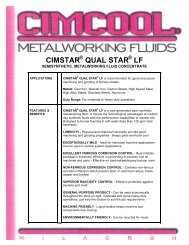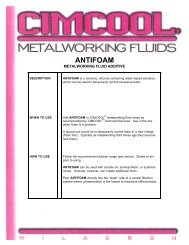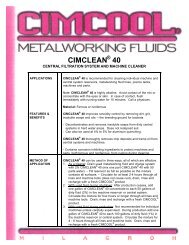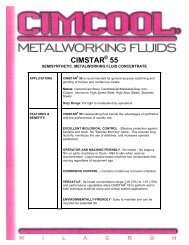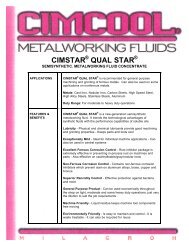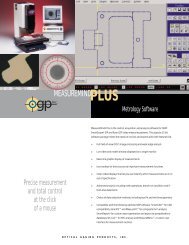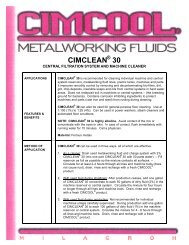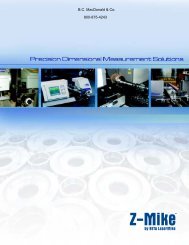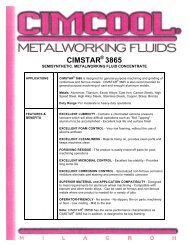Accusetter Manual - BC MacDonald & Co.
Accusetter Manual - BC MacDonald & Co.
Accusetter Manual - BC MacDonald & Co.
Create successful ePaper yourself
Turn your PDF publications into a flip-book with our unique Google optimized e-Paper software.
PROGRAMMING - MULTIPLE CHECK MEASUREMENT<br />
CHK 1, CHK 2, CHK 3, CHK 4<br />
Select the check that is to be set up by:<br />
1) Rotate the ENTER button until the desired check number is displayed and then<br />
press ENTER.<br />
2) For each check in the gage setup the FUNCTION, RANGE, LIMITS,<br />
MASTERS, and CHECK NAME per the following instructions.<br />
Function<br />
1) Rotate the ENTER button until "FUNCTION" is displayed and then<br />
press ENTER.<br />
2) Rotate the ENTER button to select from BYPASS, AVG, +PEAK, -<br />
PEAK, TOL CHK, or TIR. Refer to the <strong>Accusetter</strong> program guide for<br />
the correct function for a given application and then press ENTER.<br />
3) Rotate the ENTER button to select FORMULA or MPL CHK and then<br />
press ENTER.<br />
NOTE: Refer to the <strong>Accusetter</strong> setup guide for the gage formula or<br />
multiple check formula to be programmed for this check.<br />
Use the FORMULA menu if the check is a result of one or more gage<br />
inputs and use the MPL CHK formula if this check a combination of the<br />
results from two or more other checks.<br />
Formula<br />
1) Rotate the ENTER button to select input A, B, C, or D and then<br />
press ENTER.<br />
2) A numerical value with a polarity sign (+ or -) will display. Enter<br />
the correct magnification numeral. If this input is not being used,<br />
change number to 0. Enter the correct polarity by pressing the<br />
enter button to move to the + or - position and rotate enter button<br />
to select your choice.<br />
3) Press the RST button to return to the formula menu and rotate<br />
the ENTER button to select the next input, if any, used on the<br />
current check and repeat steps 1 - 2. When all inputs for the<br />
current check have been setup press the RST button until<br />
"FUNCTION" is displayed.<br />
3-26