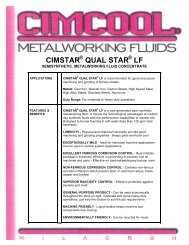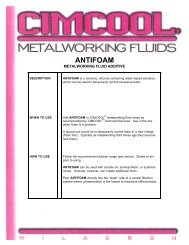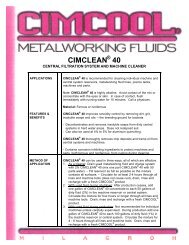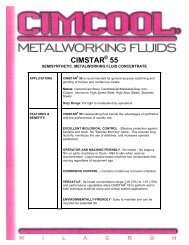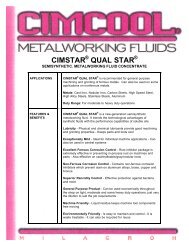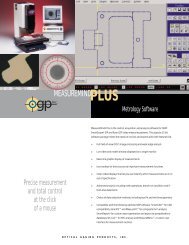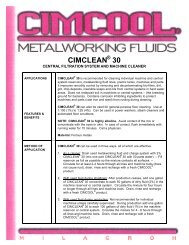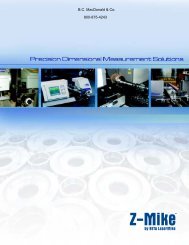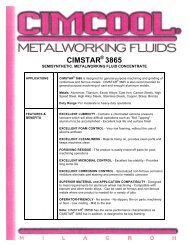Accusetter Manual - BC MacDonald & Co.
Accusetter Manual - BC MacDonald & Co.
Accusetter Manual - BC MacDonald & Co.
You also want an ePaper? Increase the reach of your titles
YUMPU automatically turns print PDFs into web optimized ePapers that Google loves.
PROGRAMMING - MULTIPLE CHECK MEASUREMENT<br />
MPL CHK<br />
1) Rotate the ENTER button to select "CHK 1", "CHK 2", or "CHK<br />
3" and then press ENTER.<br />
2) A numerical value with a polarity sign (+ or -) will display. Enter<br />
the correct magnification numeral. If this check is not being<br />
used, change number to 0. Enter the correct polarity by pressing<br />
the enter button to move to the + or - position and rotate enter<br />
button to select your choice.<br />
3) Press the RST button to return to "CHK X" and rotate the<br />
ENTER button to select the next check, if any, used on the<br />
current check and repeat steps 1 - 2. When all check for the<br />
current multiple check have been setup press the RST button<br />
until FUNCTION is displayed.<br />
Range<br />
1) Rotate the ENTER button until "RANGE" is displayed and then press<br />
ENTER.<br />
2) Rotate the ENTER button until the desired full scale value is displayed<br />
and then press enter. Refer to the <strong>Accusetter</strong> program guide for the<br />
correct range for a given application. NOTE: If the scale option of the<br />
Xducer menu is set to INCH then only inch range options will be listed<br />
and if the scale option of the Xducer menu is set to METRIC only<br />
metric ranges will be listed.<br />
Note: .020”/.500mm or .050”/1.00mm ranges should be used for electronic<br />
applications only.<br />
3) After the desired range is displayed press the ENTER button.<br />
4) Rotate the ENTER button to select "DEVIATN" or "ABSOLUTE" and<br />
then press the ENTER button.<br />
5) If "Deviation" was selected then the <strong>Accusetter</strong> will return to the define<br />
menu and display "RANGE". If "Absolute" was selected then use the<br />
ENTER button to program the nominal part size. After programming<br />
the nominal size press the RST button until RANGE is displayed.<br />
NOTE: If the RANGE is changed the master sizes and part limits must<br />
also be reprogrammed.<br />
3-27