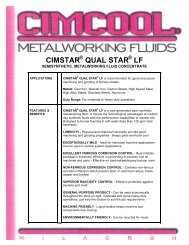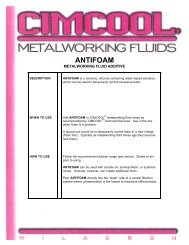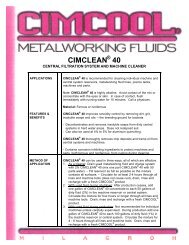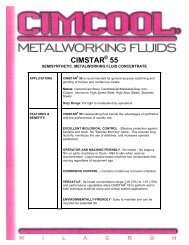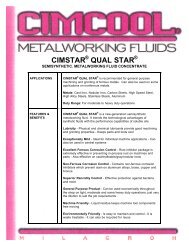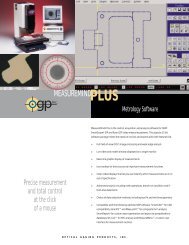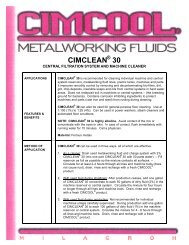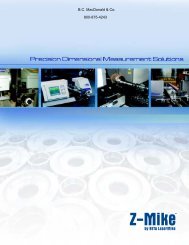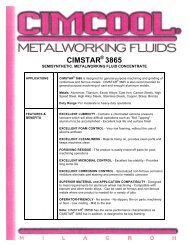Accusetter Manual - BC MacDonald & Co.
Accusetter Manual - BC MacDonald & Co.
Accusetter Manual - BC MacDonald & Co.
You also want an ePaper? Increase the reach of your titles
YUMPU automatically turns print PDFs into web optimized ePapers that Google loves.
Offloading Gage Results<br />
You may opt to offload the readings to a data collector, personal computer, or printer.<br />
NOTE: Prior to offloading data, the external device variables under the<br />
<strong>Co</strong>mmunication section of the system programming menu must be setup. See System<br />
Programming, External Device.<br />
If a printer is connected to the <strong>Accusetter</strong>:<br />
1) From the Run mode, press the ENTER button to display PRINT.<br />
2) Press the ENTER button again to send the results to the printer. The values of all<br />
defined checks will begin printing if using single check or multiple check program. If<br />
multiple fixture, only the displayed reading will be printed. Checks other than those<br />
being displayed, can be viewed or offloaded by rotating the enter button<br />
If a data collector or PC is connected to the <strong>Accusetter</strong>:<br />
1) From the Run mode, press the ENTER button to display "DATA COL" or "PC DATA".<br />
2) Press the ENTER button again to send the results to the data collector or PC.<br />
For data offloading the ENTER button function can also be performed remotely using the<br />
optional footswitch.<br />
The offloaded data consist of the check name, check results, scale, check status, and class<br />
(if applicable).<br />
3-57