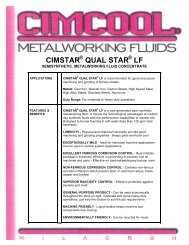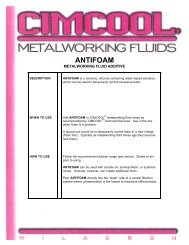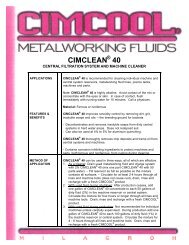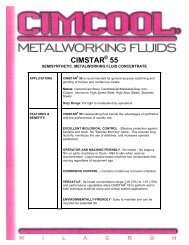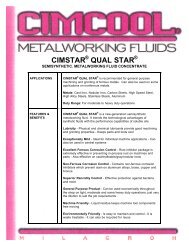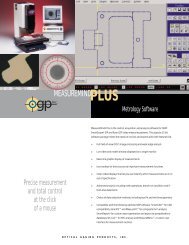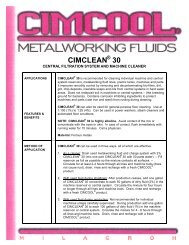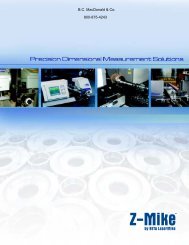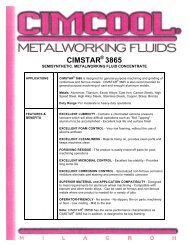Accusetter Manual - BC MacDonald & Co.
Accusetter Manual - BC MacDonald & Co.
Accusetter Manual - BC MacDonald & Co.
Create successful ePaper yourself
Turn your PDF publications into a flip-book with our unique Google optimized e-Paper software.
PROGRAMMING - MULTIPLE FIXTURE MEASUREMENT<br />
Class (Optional)<br />
1) Rotate the ENTER button to display "CLASS" and press the ENTER button.<br />
"EQUAL" or "SELECT" will display.<br />
2) Rotate the ENTER button to display your choice and press the ENTER button to select.<br />
"QTY" with a numerical value will display.<br />
3) Rotate the ENTER button left or right until desired number of classes is displayed. (39<br />
maximum).<br />
4) Press the ENTER button. "STRT PT" will display.<br />
5) Rotate the ENTER button left or right to set the starting point of the first class.<br />
6) Press the ENTER button. "CLASS" with a numerical value will display.<br />
7) Rotate the ENTER button to set the ending point of the first class.<br />
8) Press the ENTER button to select. "CLASS 02" will display if more than one class has<br />
been selected. Note: If you chose EQUAL, the Accu-Setter will automatically program<br />
the remaining classes. If you chose SELECT, rotate the ENTER button to set the<br />
ending point of the next class. Press the enter button to select. The next class number<br />
will display. Repeat procedure until all classes are programmed.<br />
9) Either "SELECT" or "EQUAL" will display.<br />
10) Press the RST button twice until "LIMITS" is displayed.<br />
Master<br />
This menu allows the operator to select which masters will be used to calibrate the gage<br />
and to program the correct master values. For example a two master system uses a MAX<br />
and MIN master while a single master system would use only the ZERO master. The<br />
auxiliary (AUX) master is used to calibrate a TIR check mastered with a single master.<br />
Refer to the <strong>Accusetter</strong> setup guide to determine what master or masters will be used to<br />
calibrate the gage and refer to the master calibration reports for the actual master values.<br />
1) Rotate the ENTER button until "MASTER" is displayed and then press the ENTER<br />
button.<br />
2) Rotate the ENTER button until "MAX", "MIN", "AUX", or "ZERO" is displayed and<br />
then press enter.<br />
3) Rotate the ENTER button to select "ON" or "OFF" and then press ENTER.<br />
4) NOTE: If the auxiliary master ("AUX") is turned "ON" then "MAX" and "MIN" are<br />
automatically turned "OFF" and if "MAX" or "MIN" is turned "ON" then "AUX" is<br />
automatically turned "OFF".<br />
5) If "ON" was selected then rotate the ENTER button to drive the bargraph to the master<br />
value listed on the master certification report and then press ENTER and return to step<br />
2. If "OFF" was selected then return to step 2.<br />
6) After all required masters are programmed press RST to return to the define menu.<br />
3-37