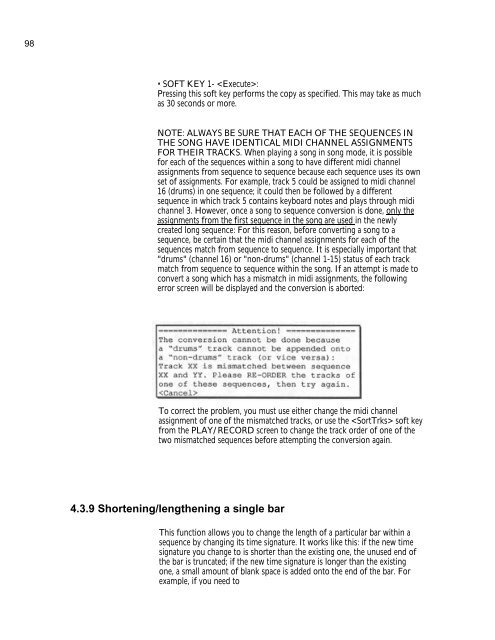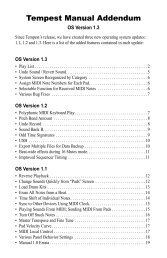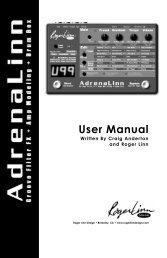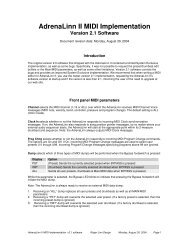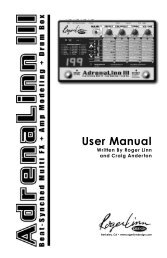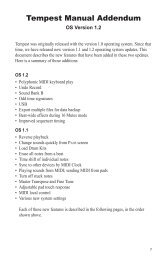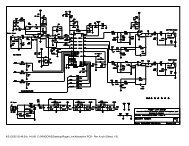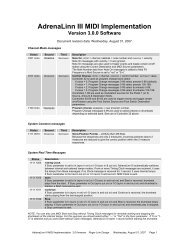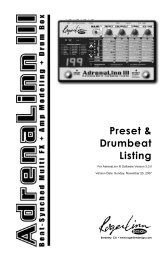Akai MPC-60 v2.0 Owners Manual.pdf - Fdiskc
Akai MPC-60 v2.0 Owners Manual.pdf - Fdiskc
Akai MPC-60 v2.0 Owners Manual.pdf - Fdiskc
You also want an ePaper? Increase the reach of your titles
YUMPU automatically turns print PDFs into web optimized ePapers that Google loves.
98<br />
• SOFT KEY 1- :<br />
Pressing this soft key performs the copy as specified. This may take as much<br />
as 30 seconds or more.<br />
NOTE: ALWAYS BE SURE THAT EACH OF THE SEQUENCES IN<br />
THE SONG HAVE IDENTICAL MIDI CHANNEL ASSIGNMENTS<br />
FOR THEIR TRACKS. When playing a song in song mode, it is possible<br />
for each of the sequences within a song to have different midi channel<br />
assignments from sequence to sequence because each sequence uses its own<br />
set of assignments. For example, track 5 could be assigned to midi channel<br />
16 (drums) in one sequence; it could then be followed by a different<br />
sequence in which track 5 contains keyboard notes and plays through midi<br />
channel 3. However, once a song to sequence conversion is done, only the<br />
assignments from the first sequence in the song are used in the newly<br />
created long sequence: For this reason, before converting a song to a<br />
sequence, be certain that the midi channel assignments for each of the<br />
sequences match from sequence to sequence. It is especially important that<br />
"drums" (channel 16) or "non-drums" (channel 1-15) status of each track<br />
match from sequence to sequence within the song. If an attempt is made to<br />
convert a song which has a mismatch in midi assignments, the following<br />
error screen will be displayed and the conversion is aborted:<br />
To correct the problem, you must use either change the midi channel<br />
assignment of one of the mismatched tracks, or use the soft key<br />
from the PLAY/RECORD screen to change the track order of one of the<br />
two mismatched sequences before attempting the conversion again.<br />
4.3.9 Shortening/lengthening a single bar<br />
This function allows you to change the length of a particular bar within a<br />
sequence by changing its time signature. It works like this: if the new time<br />
signature you change to is shorter than the existing one, the unused end of<br />
the bar is truncated; if the new time signature is longer than the existing<br />
one, a small amount of blank space is added onto the end of the bar. For<br />
example, if you need to