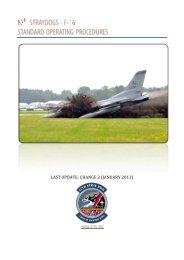- Page 1 and 2:
® OPERATIONS MANUAL VERSION 10 For
- Page 3 and 4:
Simulator Handling Introduction: Pr
- Page 5 and 6:
Simulator Handling End User License
- Page 7 and 8:
Simulator Handling Starting the Sim
- Page 9 and 10:
Simulator Handling Java Look & Feel
- Page 11 and 12:
Simulator Handling User Files - Ove
- Page 13 and 14: Simulator Handling Mouse - How to D
- Page 15 and 16: Simulator Handling Mouse - How to Z
- Page 17 and 18: Simulator Handling Mouse - How to A
- Page 19 and 20: Simulator Handling Mouse - How to M
- Page 21 and 22: Simulator Handling Mouse - How to T
- Page 23 and 24: Simulator Handling Keyboard - Impor
- Page 25 and 26: Simulator Handling Keyboard - Summa
- Page 27 and 28: Simulator Handling Keyboard - Summa
- Page 29 and 30: Simulator Handling Keyboard - Summa
- Page 31 and 32: Simulator Handling Instructor > Sit
- Page 33 and 34: Simulator Handling Instructor > Sit
- Page 35 and 36: Simulator Handling Instructor > Sit
- Page 37 and 38: Simulator Handling Instructor > Sit
- Page 39 and 40: Simulator Handling Instructor > Sit
- Page 41 and 42: Simulator Handling Instructor > Sit
- Page 43 and 44: Simulator Handling Instructor > Sit
- Page 45 and 46: Simulator Handling Instructor > Sit
- Page 47 and 48: Simulator Handling Instructor > Sit
- Page 49 and 50: Simulator Handling Instructor > Sit
- Page 51 and 52: Simulator Handling Instructor > Sit
- Page 53 and 54: Simulator Handling Instructor > Mod
- Page 55 and 56: Simulator Handling Instructor > Mod
- Page 57 and 58: Simulator Handling Instructor > Ana
- Page 59 and 60: Simulator Handling Instructor > Ana
- Page 61 and 62: Simulator Handling Instructor > Ana
- Page 63: Simulator Handling Instructor > Lay
- Page 67 and 68: Simulator Handling Instructor > Net
- Page 69 and 70: Simulator Handling Network Examples
- Page 71 and 72: Simulator Handling Network Examples
- Page 73 and 74: Simulator Handling Network Examples
- Page 75 and 76: Simulator Handling Network Examples
- Page 77 and 78: Simulator Handling Network Examples
- Page 79 and 80: Simulator Handling Boost Server: Th
- Page 81 and 82: Simulator Handling Instructor > Pre
- Page 83 and 84: Simulator Handling Instructor > Pre
- Page 85 and 86: Simulator Handling Instructor > Pre
- Page 87 and 88: Simulator Handling Instructor > Pre
- Page 89 and 90: Simulator Handling Instructor > Abo
- Page 91 and 92: Aircraft General Aircraft General
- Page 93 and 94: Aircraft General Main Panel Lightin
- Page 95 and 96: Aircraft General Glareshield Panel
- Page 97 and 98: Some pages are intentionally remove
- Page 99 and 100: Air Systems Air Conditioning Contro
- Page 101 and 102: Air Systems Air Conditioning Contro
- Page 103 and 104: Some pages are intentionally remove
- Page 105 and 106: Automatic Flight System Overview: A
- Page 107 and 108: Some pages are intentionally remove
- Page 109 and 110: Automatic Flight MCP: Vertical navi
- Page 111 and 112: Automatic Flight MCP: Bank limit se
- Page 113 and 114: Automatic Flight MCP: Altitude wind
- Page 115 and 116:
Automatic Flight Takeoff Operation:
- Page 117 and 118:
Some pages are intentionally remove
- Page 119 and 120:
Auxiliary Power APU Control: Batter
- Page 121 and 122:
Some pages are intentionally remove
- Page 123 and 124:
Communications ACP: (continued) Pus
- Page 125 and 126:
Some pages are intentionally remove
- Page 127 and 128:
Communications RTP: (continued) HF
- Page 129 and 130:
Communications Cockpit Voice Record
- Page 131 and 132:
Communications Cabin Interphone Sys
- Page 133 and 134:
Communications ACARS - Basics: The
- Page 135 and 136:
Communications ACARS - Flight Plan
- Page 137 and 138:
Communications ACARS - OOOI Status
- Page 139 and 140:
Electrical Bus Tie System: (continu
- Page 141 and 142:
Electrical Battery Busses and Hot B
- Page 143 and 144:
Electrical Main Instrument Panel: A
- Page 145 and 146:
Electrical Overhead Panel: Bus tie
- Page 147 and 148:
Some pages are intentionally remove
- Page 149 and 150:
Electrical APU Standby Bus System w
- Page 151 and 152:
Some pages are intentionally remove
- Page 153 and 154:
Electrical DC Bus 2 - Equipment Lis
- Page 155 and 156:
Electrical DC Bus 3 - Equipment Lis
- Page 157 and 158:
Electrical Main Hot Battery Bus - E
- Page 159 and 160:
Electrical Main Standby Bus - Equip
- Page 161 and 162:
Electrical Ground Service Bus - Equ
- Page 163 and 164:
Electrical EICAS Messages: CAUTION
- Page 165 and 166:
Some pages are intentionally remove
- Page 167 and 168:
Emergency Equipment Overhead Panel:
- Page 169 and 170:
Some pages are intentionally remove
- Page 171 and 172:
Fire Protection Dual Loop Detectors
- Page 173 and 174:
Fire Protection Maintenance Panel:
- Page 175 and 176:
Some pages are intentionally remove
- Page 177 and 178:
Fire Protection Fire and Overheat T
- Page 179 and 180:
Some pages are intentionally remove
- Page 181 and 182:
Flight Controls Maintenance Panel:
- Page 183 and 184:
Flight Controls Aisle Stand: (In th
- Page 185 and 186:
Some pages are intentionally remove
- Page 187 and 188:
Flight Controls Surface Position In
- Page 189 and 190:
Flight Controls Stabilizer Trim: Th
- Page 191 and 192:
Flight Controls Rudder Control: Fla
- Page 193 and 194:
Flight Controls EICAS Messages: AIL
- Page 195 and 196:
Flight Instruments Integrated Displ
- Page 197 and 198:
Flight Instruments IDU Controls: Se
- Page 199 and 200:
Flight Instruments IDU Switching: (
- Page 201 and 202:
Flight Instruments Instrument Sourc
- Page 203 and 204:
Flight Instruments Instrument Sourc
- Page 205 and 206:
Some pages are intentionally remove
- Page 207 and 208:
Flight Instruments Altitude Indicat
- Page 209 and 210:
Some pages are intentionally remove
- Page 211 and 212:
Flight Instruments ND Symbology: (c
- Page 213 and 214:
Flight Instruments ND Symbology: (c
- Page 215 and 216:
Flight Instruments ND VOR Mode: In
- Page 217 and 218:
Flight Instruments ND Plan Mode - V
- Page 219 and 220:
Flight Instruments ND Position Chec
- Page 221 and 222:
Flight Instruments ND Test & Failur
- Page 223 and 224:
Flight Instruments Standby Attitude
- Page 225 and 226:
Flight Instruments Integrated Stand
- Page 227 and 228:
Flight Instruments Clock: Chronogra
- Page 229 and 230:
FMS IRS LEGS Page: 1L 2L 3L 4L 5L 6
- Page 231 and 232:
FMS ALTN NAV RADIO Page: 1L 2L 3L A
- Page 233 and 234:
FMS SELECT DESIRED WPT Page: 1L 2L
- Page 235 and 236:
FMS PROGRESS 2/3 Page: 1L 2L 3L 4L
- Page 237 and 238:
FMS NAV RADIO Page: 1L 2L 3L 1R 2R
- Page 239 and 240:
FMS FIX INFO Page: 1L 2L 3L 4L 5L 6
- Page 241 and 242:
FMS TAKEOFF REF Page: 1L 2L 3L 4L A
- Page 243 and 244:
FMS APPROACH REF Page: 1L 3L 4L 6L
- Page 245 and 246:
FMS MAINTENANCE INDEX Page: 1L 2L 3
- Page 247 and 248:
FMS RTE Page: 1L 3L 6L 1R 2R 3R 6R
- Page 249 and 250:
FMS RTE Page: (continued) 1L 2L 3L
- Page 251 and 252:
FMS RTE Page: (continued) 2L 3L 3R
- Page 253 and 254:
FMS DEP/ARR INDEX Page: 1L 3L 6L 1R
- Page 255 and 256:
FMS ARRIVALS Page (Active Route): 1
- Page 257 and 258:
FMS ARRIVALS Page (Active Route): (
- Page 259 and 260:
FMS LEGS Page: (continued) 6L Valid
- Page 261 and 262:
FMS LEGS Page: (continued) Single l
- Page 263 and 264:
FMS LEGS Page: (continued) Map view
- Page 265 and 266:
FMS LEGS Page: (continued) Direct-t
- Page 267 and 268:
FMS RTE DATA Page: 1L 2L 3L 4L 5L 6
- Page 269 and 270:
Some pages are intentionally remove
- Page 271 and 272:
FMS VNAV CLB Page: (continued) 3R 4
- Page 273 and 274:
FMS VNAV CRZ Page: (continued) 2L 3
- Page 275 and 276:
FMS VNAV DES Page: Page title 1L 2L
- Page 277 and 278:
FMS DESCENT FORECAST Page: 1L 2L 3L
- Page 279 and 280:
FMS OFFPATH DES Page: 1L 2L 3L 4L 5
- Page 281 and 282:
FMS INDEX Page: 1L 2L 3L 4L 5L 6L I
- Page 283 and 284:
FMS LOG Page: 1L 2L 3L 4L 5L 6L 1R
- Page 285 and 286:
FMS Sent REPORT Page (Message to Co
- Page 287 and 288:
FMS EMERGENCY REPORT Page: 1L 2L 3L
- Page 289 and 290:
FMS VERIFY EMERGENCY Page: Access:
- Page 291 and 292:
FMS ALT REQUEST Page (Message to Co
- Page 293 and 294:
FMS OFFSET REQUEST Page (Message to
- Page 295 and 296:
FMS VERIFY REQUEST Page for Navigat
- Page 297 and 298:
FMS WHEN CAN WE EXPECT Page (Messag
- Page 299 and 300:
Some pages are intentionally remove
- Page 301 and 302:
Fuel System Transfer and Jettison P
- Page 303 and 304:
Fuel System EICAS Fuel Synoptics: F
- Page 305 and 306:
Fuel System Fuel Pumps: Main boost
- Page 307 and 308:
Fuel System EICAS Interface: The fu
- Page 309 and 310:
Fuel System Stabilizer Tank Operati
- Page 311 and 312:
Fuel System EICAS Messages: >FUEL A
- Page 313 and 314:
Some pages are intentionally remove
- Page 315 and 316:
Hydraulics EICAS Hydraulic Synoptic
- Page 317 and 318:
Hydraulics EICAS Messages: CAUTION
- Page 319 and 320:
Ice & Rain Protection System Overvi
- Page 321 and 322:
Ice & Rain Protection Anti-Ice with
- Page 323 and 324:
Ice & Rain Protection EICAS Message
- Page 325 and 326:
Landing Gear Landing Gear — Page
- Page 327 and 328:
Landing Gear System Overview: (cont
- Page 329 and 330:
Landing Gear Autobrakes: The select
- Page 331 and 332:
Landing Gear Primary EICAS Gear Ind
- Page 333 and 334:
Some pages are intentionally remove
- Page 335 and 336:
Navigation Systems Inertial Referen
- Page 337 and 338:
Navigation Systems Inertial Referen
- Page 339 and 340:
Navigation Systems Weather Radar Sy
- Page 341 and 342:
Navigation Systems ATC Transponder
- Page 343 and 344:
Navigation Systems DME System: Two
- Page 345 and 346:
Navigation Systems VOR and Marker B
- Page 347 and 348:
Navigation Systems EICAS Messages:
- Page 349 and 350:
Power Plant Power Plant — Page 49
- Page 351 and 352:
Power Plant Forward Thrust Levers a
- Page 353 and 354:
Power Plant Electronic Engine Contr
- Page 355 and 356:
Power Plant Electronic Engine Contr
- Page 357 and 358:
Power Plant Ignition Control - GE M
- Page 359 and 360:
Power Plant Ignition Control - RR M
- Page 361 and 362:
Power Plant Primary EICAS Display -
- Page 363 and 364:
Power Plant Primary EICAS Display -
- Page 365 and 366:
Power Plant Secondary Engine Displa
- Page 367 and 368:
Power Plant Compact Engine Indicati
- Page 369 and 370:
Warning Systems EICAS Messages: (co
- Page 371 and 372:
Warning Systems EICAS Messages: (co
- Page 373 and 374:
Warning Systems EGPWS: The aircraft
- Page 375 and 376:
Warning Systems EGPWS - Mode 2: 245
- Page 377 and 378:
Warning Systems EGPWS - Terrain Cle
- Page 379 and 380:
Warning Systems EGPWS - Terrain Ale
- Page 381 and 382:
Warning Systems EGPWS - Aural Messa
- Page 383 and 384:
Some pages are intentionally remove
- Page 385 and 386:
Limitations Approved low visibility
- Page 387 and 388:
Procedures Two Engines Inoperative
- Page 389 and 390:
Procedures Normal Procedures (Examp
- Page 391 and 392:
Procedures First Officer - Cockpit
- Page 393 and 394:
Some pages are intentionally remove
- Page 395 and 396:
Abnormal Lists Air Systems: — Pag
- Page 397:
Some pages are intentionally remove