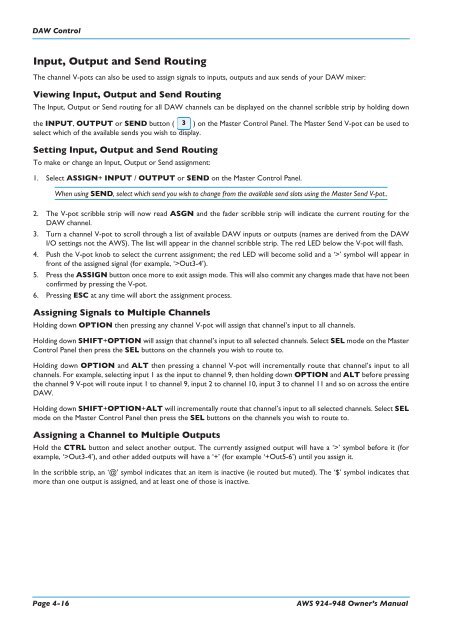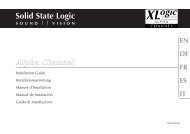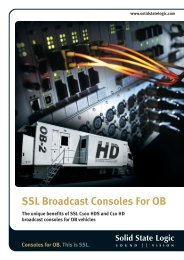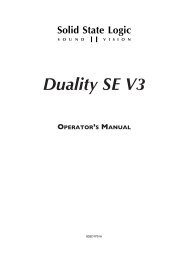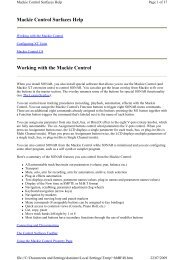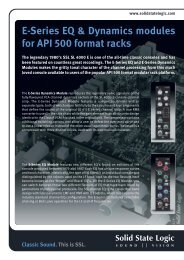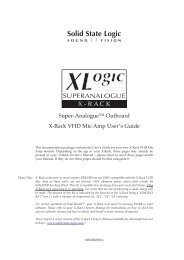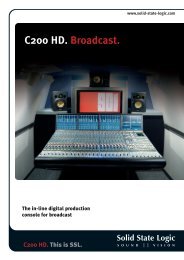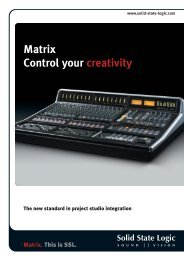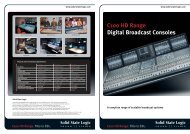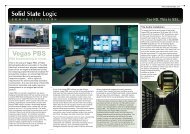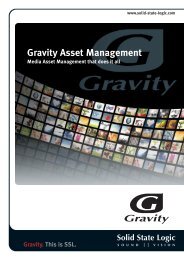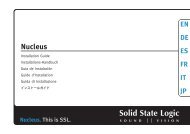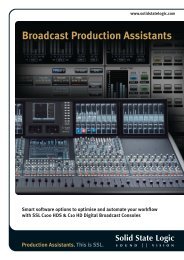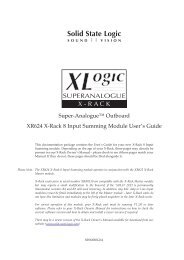AWS 924-948 - Solid State Logic
AWS 924-948 - Solid State Logic
AWS 924-948 - Solid State Logic
- No tags were found...
You also want an ePaper? Increase the reach of your titles
YUMPU automatically turns print PDFs into web optimized ePapers that Google loves.
DAW ControlInput, Output and Send RoutingThe channel V-pots can also be used to assign signals to inputs, outputs and aux sends of your DAW mixer:Viewing Input, Output and Send RoutingThe Input, Output or Send routing for all DAW channels can be displayed on the channel scribble strip by holding downthe INPUT, OUTPUT or SEND button ( 3 ) on the Master Control Panel. The Master Send V-pot can be used toselect which of the available sends you wish to display.Setting Input, Output and Send RoutingTo make or change an Input, Output or Send assignment:1. Select ASSIGN+ INPUT / OUTPUT or SEND on the Master Control Panel.When using SEND, select which send you wish to change from the available send slots using the Master Send V-pot..2. The V-pot scribble strip will now read ASGN and the fader scribble strip will indicate the current routing for theDAW channel.3. Turn a channel V-pot to scroll through a list of available DAW inputs or outputs (names are derived from the DAWI/O settings not the <strong>AWS</strong>). The list will appear in the channel scribble strip. The red LED below the V-pot will flash.4. Push the V-pot knob to select the current assignment; the red LED will become solid and a ‘>’ symbol will appear infront of the assigned signal (for example, ‘>Out3-4’).5. Press the ASSIGN button once more to exit assign mode. This will also commit any changes made that have not beenconfirmed by pressing the V-pot.6. Pressing ESC at any time will abort the assignment process.Assigning Signals to Multiple ChannelsHolding down OPTION then pressing any channel V-pot will assign that channel’s input to all channels.Holding down SHIFT+OPTION will assign that channel’s input to all selected channels. Select SEL mode on the MasterControl Panel then press the SEL buttons on the channels you wish to route to.Holding down OPTION and ALT then pressing a channel V-pot will incrementally route that channel’s input to allchannels. For example, selecting input 1 as the input to channel 9, then holding down OPTION and ALT before pressingthe channel 9 V-pot will route input 1 to channel 9, input 2 to channel 10, input 3 to channel 11 and so on across the entireDAW.Holding down SHIFT+OPTION+ALT will incrementally route that channel’s input to all selected channels. Select SELmode on the Master Control Panel then press the SEL buttons on the channels you wish to route to.Assigning a Channel to Multiple OutputsHold the CTRL button and select another output. The currently assigned output will have a ‘>’ symbol before it (forexample, ‘>Out3-4’), and other added outputs will have a ‘+’ (for example ‘+Out5-6’) until you assign it.In the scribble strip, an ‘@’ symbol indicates that an item is inactive (ie routed but muted). The ‘$’ symbol indicates thatmore than one output is assigned, and at least one of those is inactive.Page 4-16<strong>AWS</strong> <strong>924</strong>-<strong>948</strong> Owner’s Manual