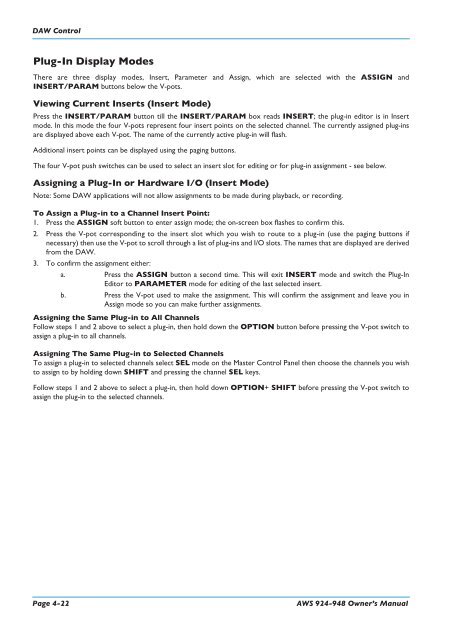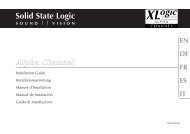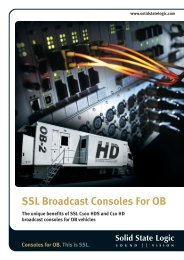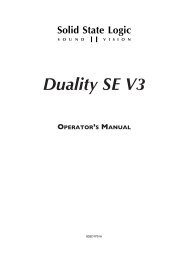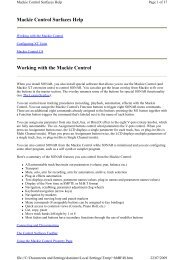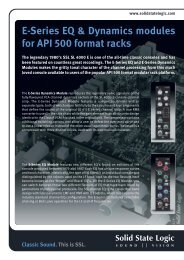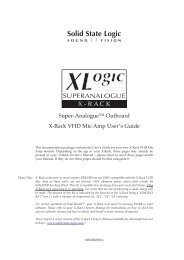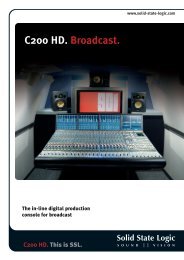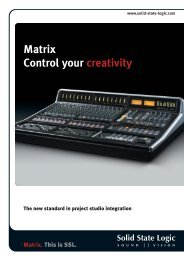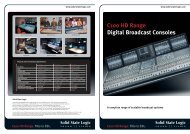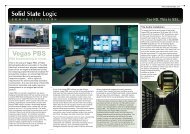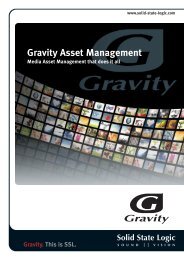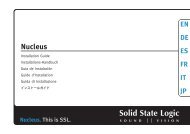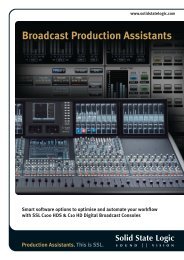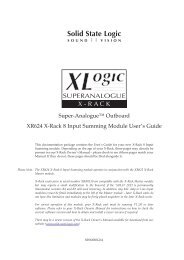- Page 1 and 2:
AWS 924-948OWNER’S MANUAL
- Page 3 and 4:
IntroductionIMPORTANT INFORMATIONTh
- Page 5 and 6:
IntroductionCaution!When installing
- Page 7 and 8:
IntroductionMANUAL INDEXØ switch 3
- Page 9 and 10:
IntroductionPPAD switch 3-6PAN swit
- Page 11 and 12:
IntroductionMANUAL CONTENTSImportan
- Page 14 and 15:
IntroductionSECTION 3: ANALOGUE OPE
- Page 16 and 17:
IntroductionThe Default Button 4-10
- Page 18 and 19:
IntroductionThe Projects Tab 5-5Cop
- Page 20 and 21:
IntroductionAPPENDICESSection Conte
- Page 22 and 23:
IntroductionKey Features• Combina
- Page 24:
AWS InstallationThis page is intent
- Page 27 and 28:
Pre InstallationINSTALLATIONPRE-INS
- Page 29 and 30:
Pre InstallationUnpacking the Conso
- Page 31 and 32:
Studio IntegrationSTUDIO INTEGRATIO
- Page 33 and 34:
DAW ConnectionDAW CONNECTIONThe AWS
- Page 35 and 36:
DAW Connection• Using an RJ45 cab
- Page 37 and 38:
DAW ConnectionDirect Network Connec
- Page 39 and 40:
DAW ConnectionSetting Your Workstat
- Page 41 and 42:
DAW ConnectionLogic Pro 9When Logic
- Page 43 and 44:
DAW ConnectionNetwork Troubleshooti
- Page 45 and 46:
DAW ConnectionAssigning the AWS IP
- Page 47 and 48:
AWS 924-948OWner’S MAnuAlSeCTIOn
- Page 49 and 50:
AWS 924 Tutorial2b - AWS 948 TuTOrI
- Page 51 and 52:
AWS 924 TutorialAWS 924 TuTOrIAlStu
- Page 53 and 54:
AWS 924 Tutorial924 ChAnnel STrIPIn
- Page 55 and 56:
AWS 924 TutorialCenTre SeCTIOnAdjus
- Page 57 and 58:
AWS 948 TutorialAWS 948 TuTOrIAlFOC
- Page 59 and 60:
AWS 948 TutorialChAnnel MOdeSWhen i
- Page 61 and 62:
AWS 948 TutorialAnalogue-style In-l
- Page 63:
AWS 948 TutorialAdditional return M
- Page 66 and 67:
AWS 948 Tutorialbus routingTo route
- Page 68 and 69:
AWS 948 TutorialThis page is intent
- Page 70 and 71:
Analogue OperationsThis page is int
- Page 72 and 73:
Analogue OperationsMix and Rec Bus
- Page 74:
Analogue OperationsThe TFT ScreenTh
- Page 78 and 79:
Analogue OperationsInput configurat
- Page 80 and 81: Analogue OperationsInsert PointTo s
- Page 82 and 83: Analogue OperationsDirect OutputBy
- Page 84 and 85: Analogue OperationsScribble StripsC
- Page 86 and 87: Analogue OperationsBus MeterPanelOs
- Page 88 and 89: Analogue OperationsMonitoring1Turn
- Page 90 and 91: Analogue OperationsMonitor InsertTh
- Page 92 and 93: Analogue OperationsMonitor Level Di
- Page 94 and 95: Analogue OperationsDynamics Operati
- Page 96 and 97: Analogue OperationsFoldback Headpho
- Page 98 and 99: Analogue OperationsCommunications S
- Page 100 and 101: Analogue OperationsConsole Setup Me
- Page 102 and 103: Analogue OperationsDAW setupDAW set
- Page 104 and 105: DAW ControlThis page is intentional
- Page 106 and 107: DAW ControlMotion Control Panel 4-1
- Page 108 and 109: DAW ControlThis page is intentional
- Page 110 and 111: DAW ControlFocus ModesIn order to a
- Page 112 and 113: DAW ControlCommunication with your
- Page 114 and 115: DAW ControlSetup GuidelinesWhen mov
- Page 116 and 117: DAW ControlThe Master Control Panel
- Page 118 and 119: DAW ControlSHIFT allows selection o
- Page 120 and 121: DAW ControlChannel Solo and Cut Til
- Page 122 and 123: DAW Control5Select ModeAll 24 chann
- Page 124 and 125: DAW ControlInput, Output and Send R
- Page 126 and 127: DAW Control20Setting Pre and Post R
- Page 128 and 129: DAW Control24Shuttle/Scrub WheelThe
- Page 132 and 133: DAW ControlThis page is intentional
- Page 134 and 135: DAW Control3. Edit Tools MenuEdit T
- Page 136 and 137: DAW ControlThis page is intentional
- Page 138 and 139: DAW ControlSuspending AutomationTo
- Page 140 and 141: DAW ControlThe majority of DAW func
- Page 142 and 143: DAW ControlThe Logic TemplateThe AW
- Page 144 and 145: DAW ControlNuendo/Cubase TemplateAs
- Page 146 and 147: DAW ControlNuendo Control screenFky
- Page 148 and 149: DAW ControlSonar Console LayoutTRAC
- Page 150 and 151: DAW ControlDigital Performer Templa
- Page 152 and 153: DAW ControlThis page is intentional
- Page 154 and 155: Projects and the RemoteThis page is
- Page 156 and 157: Projects and the RemoteThis page is
- Page 158 and 159: Projects and the RemoteThis page is
- Page 160 and 161: Projects and the RemoteOnce a conne
- Page 162 and 163: Projects and the RemoteCopying Titl
- Page 164 and 165: Projects and the RemoteThis page is
- Page 166 and 167: Projects and the RemoteThis page is
- Page 168 and 169: Projects and the RemoteThis page is
- Page 170 and 171: Projects and the RemoteThis page is
- Page 172 and 173: Projects and the RemoteThis page is
- Page 174 and 175: Total RecallThis page is intentiona
- Page 176 and 177: Total RecallThis page is intentiona
- Page 178 and 179: Total RecallThis page is intentiona
- Page 180 and 181:
Setup Guide: IO ConfigThis page is
- Page 182 and 183:
Setup Guide: IO ConfigThe Channel D
- Page 184 and 185:
Total RecallThis page is intentiona
- Page 186 and 187:
Total RecallThis page is intentiona
- Page 188 and 189:
Total RecallThis page is intentiona
- Page 190 and 191:
AutomationThis page is intentionall
- Page 192 and 193:
AutomationThis page is intentionall
- Page 194 and 195:
Setup Guide: Console ConfigWORKING
- Page 196 and 197:
AutomationOPERATIONActivating the A
- Page 198 and 199:
AutomationTo start a mix, press Exe
- Page 200 and 201:
AutomationJOIN AND REVISEAt any tim
- Page 202 and 203:
AutomationSELECTING PROTECTIONEach
- Page 204 and 205:
AutomationAUTOMATION OPTIONSTrimA m
- Page 206 and 207:
AutomationSnap ModeSnap mode uses t
- Page 208 and 209:
AutomationFADER LINKSFader Links ar
- Page 210 and 211:
AutomationTo set up MMC locates, op
- Page 212 and 213:
AutomationMIDI SYSEX LOADFor legacy
- Page 214 and 215:
AppendicesThis page is intentionall
- Page 216 and 217:
AppendicesThis page is intentionall
- Page 218 and 219:
AppendicesConsole DimensionsSolid S
- Page 220 and 221:
AppendicesThis page is intentionall
- Page 222 and 223:
C: Connector PinoutsConnector Pinou
- Page 224 and 225:
AppendicesThis page is intentionall
- Page 226 and 227:
AppendicesThis page is intentionall
- Page 228 and 229:
AppendicesThis page is intentionall
- Page 230 and 231:
G: TroubleshootingAgain for the sak
- Page 232 and 233:
G: TroubleshootingThe Channel Strip
- Page 234 and 235:
G: TroubleshootingThe Channel Meter
- Page 236 and 237:
G: TroubleshootingTroubleshooting C
- Page 238 and 239:
AppendicesThis page is intentionall
- Page 240 and 241:
AppendicesThis page is intentionall
- Page 242 and 243:
J: Block DiagramsJ: BLOCK DIAGRAMSF