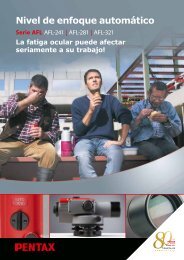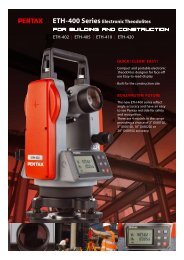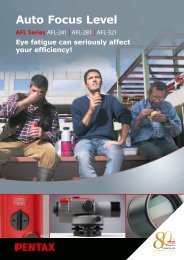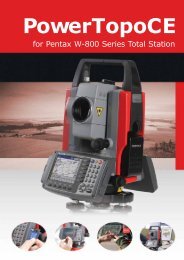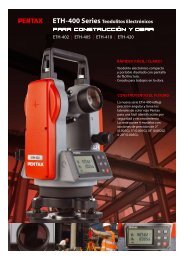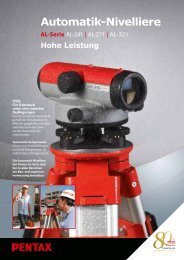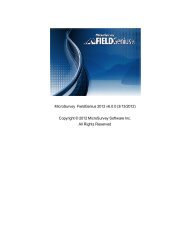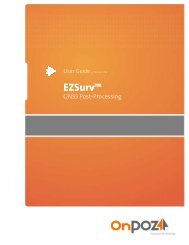TOTAL STATION InstructIon manual
TOTAL STATION InstructIon manual
TOTAL STATION InstructIon manual
- No tags were found...
Create successful ePaper yourself
Turn your PDF publications into a flip-book with our unique Google optimized e-Paper software.
Press the [ENT] to view the AIM AT THEREFERENCE POINT screen.Aim at the previous station, then press [ENT].The direction angle is set automatically.It proceeds to MEASURE screen automatically.Press [F3][MEAS] to confirm the points to be aimedFor more details, refer to“4.2 Station Orientation”.MeasuringAim at the Target point and press [F1][MEAS] tomeasure the distance.Press [F3][ME/SAVE] to measure and save themeasured data as sideshot point.Press [F2][SAVE] to save the measured data as sideshot point.When no PN is input, no survey data is saved.Press the [F4][EDIT] to edit the PN, Point Name,PH, Prism Height and PC, Point Code.Press [ENT] to view each input window by pressingthe up or down arrow key, and input your desiredpoint name or prism height or point code. Press the[F5][ACCEPT], if the current PN, PH and PC are acceptable.Press the [ENT] to save the measured data as corner point.If [ENT] is pushed more than twice at the one station, the last [ENT] point becomes nextcorner point.NOTE: Please use [SAVE] [ME/SAVE] and [ENT] properly by sideshot and corner point.Press [F5][PAGE] to view another menu.To finish the traverse measurementFixed traversePlease measure the known point and press [ENT] at the last corner point.Closed traversePlease measure the start point and press [ENT] at the last corner point.103