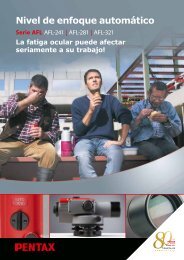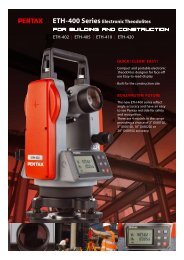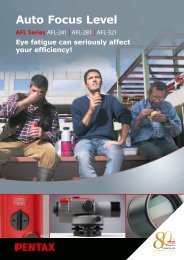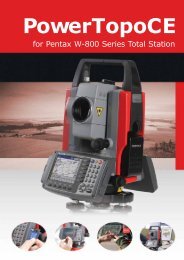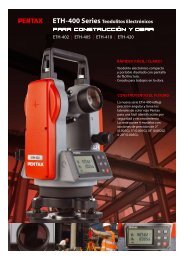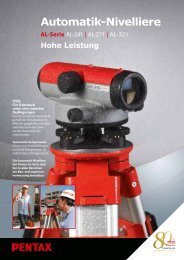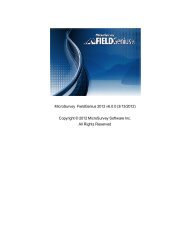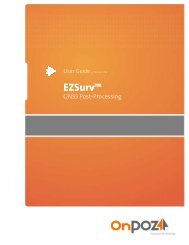Making “PointCodeList”:PointCodeList can be created by using function of“5.4.1 Point Code List”Use this function to create, edit and add PointCodeList.Importing “PointCodeList” file:PointCodeList can be used after importing it from external devices (ex. PC).After importing, it is stored in the internal memory of the instrument. To store userdefined ”PointCodeList”, please cary out folowing procedure.Preparing “PointCodeList” file:Make a “PointCodeList.csv” file with reference to a sample “PointCodeList.csv” file that iscontained in the “R-400 Supplement Disk” for the format.Please, note that the newly entered PointCode on the instrument is not added to thePointCodeList that is stored in the memory. In this case, edit “PointCodeList.csv” separately.Contents of “PointCodeList.csv”:1,,PointCodeList,31,,1,ABC,,,,31,,2,DEF,,,,31,,3,GHI,,,,31,,4,JKL,,,,31,,5,MNO,,,,31,,6,PQR,,,,31,,7,STU,,,,31,,8,VW,,,,31,,9,XYZ,,,,Format of the “PointCodeList” fileField 1 Field 2 Field 3 Field 4 Field 5 Field 6 Field 7Description Record Type No. Name DescriptionEx. Line 1 1, , PointCodeList, ,Job record Job No.(N/A)Job Name(Fixed for“PointCodeList”.)Ex. Line 2 31, , 1, ABC, , , ,Coord. datarecordPointNo.(N/A)Point Name(Should not beduplicated andMax. 15Characters.)Point Code(Max. 15Characters.)41
Import ProcedurePress [F3][I/O] on PowerTopoLite screen todisplay TRANSFER MENU.[In case of using file conversion]First, set“PointCodeList.csv”in the instrument by means of USB or SD card.Then, specify ExtCSV to format and carry out file conversion.More details on file conversion, refer to“13.1.2 Reading from Text File”.[In case of using COM port]In case of using COM port, communication setting is necessary.Press [F3][COM] to display TRANSFER.To check the communication setting, select“4. COMMUNICATION SETUP” in the“TRANSFER”screen and pres [ENT] to view“COMM.SETTING SELECTION”screen.Then select “1. RECEIVE RECT.DATA” and set “1. BAUD RATE” to “1200”,“6. XON/XOFF” to “OFF” for using “DL-01”, “ON” for using “HYPER TERMINAL”.“7. PROTOCOL” to “OFF” “8. RECORD DELIMITER” to “CR+LF” and pres [ACCEPT].( Cf.“13.3.3.1 Receiving data seting”)After the communication setting, specify ExtCSVfor format, then start transfer.For more details on the procedure, refer to“13.3.1Input from the PC”5.4.2 PointCode CreatePress [ENT] to view the PointCode Create screen.Press [ENT] to view and input the PC, Point code,screen.After input, press [F1][SAVE] to save the values.42
- Page 1 and 2: Total StationR-400seriesInstruction
- Page 3 and 4: 4.8 Offset 324.9 Station setup [By
- Page 5 and 6: Before using this product, be sure
- Page 7 and 8: FUNCTION KEY[ ▽ ] F1 Moves the cu
- Page 9 and 10: 1. INTRODUCTION1.1 IntroductionThan
- Page 11 and 12: •IH and PHIH stands for “Instru
- Page 13 and 14: 2.2 Allocation of each PowerTopoLit
- Page 15 and 16: 3.FILE MANAGERThe Data storage memo
- Page 17 and 18: Input your desired JOB NAME and pre
- Page 19 and 20: 4. MEASUREOffset3.Rotated planeRefe
- Page 21 and 22: 4.1.2 Coordinates, X, Y, Z, IH, and
- Page 23 and 24: • [OTHER] KeyTo select the job fi
- Page 25 and 26: 4.3 Function of MEASURE screenAim a
- Page 27 and 28: 3.Rotated planeREMOTEReference P. C
- Page 29 and 30: 4.4.3 StationPress [F3][STATION] to
- Page 31 and 32: Input ppm value.Press [ENT].TEMP, P
- Page 33 and 34: EDM settings can be selected by pre
- Page 35 and 36: 4.10 Station OrientationPress the [
- Page 37 and 38: Press [F2][OFFSET] to display OFFSE
- Page 39 and 40: 5. VIEW AND EDITStored data are dis
- Page 41: Your desired points are deleted and
- Page 45 and 46: 6. FREE STATIONING?Point 2 Coordina
- Page 47 and 48: For precise measurement, carry out
- Page 49 and 50: Press the [F1][MEAS] to measure the
- Page 51 and 52: 7. STAKE OUTFrom the known Station
- Page 53 and 54: To display all information at once,
- Page 55 and 56: Press the [F4][NEXT] to carry out s
- Page 57 and 58: A -> BDistance between Point A and
- Page 59 and 60: 7.3.1 Three pointP1OP3Stake Out Poi
- Page 61 and 62: 7.3.2 Circle radiusCPRADIUSStake Ou
- Page 63 and 64: 8. CALCULATIONS8.1 CogoThe followin
- Page 65 and 66: •[LIST] keyAll stored points can
- Page 67 and 68: 8.1.2 Point CoordinatesBearingDista
- Page 69 and 70: Input your desired PC by pressing k
- Page 71 and 72: Press [ENT] to view the following s
- Page 73 and 74: 8.1.4 Line-Arc intersectionPoint 1E
- Page 75 and 76: 8.1.5 Line-Line intersectionInterse
- Page 77 and 78: 8.1.6 Arc-Arc intersectionCenter 2A
- Page 79 and 80: Press [F5][ENT] to save one of inte
- Page 81 and 82: Press [F5][ENT] to save the coordin
- Page 83 and 84: Press [F5][ENT] to save the coordin
- Page 85 and 86: Input DISTANCE (Distance from SP to
- Page 87: Select 2. 2D SURFACE and press [ENT
- Page 90 and 91: This function calculates the center
- Page 92 and 93:
From the PowerTopoLite screen, pres
- Page 94 and 95:
9. VPM (Virtual Plane Measurement)P
- Page 96 and 97:
Press [ENT] to view the COORD.ON TH
- Page 98 and 99:
Aim at the Target 1 and press [F1][
- Page 100 and 101:
Closed traverseOpen traverseThe fol
- Page 102 and 103:
Input the TEMP value.Press [ENT].In
- Page 104 and 105:
Press the [ENT] to view the AIM AT
- Page 106 and 107:
Press [ENT] to open the Z coordinat
- Page 108 and 109:
12. ROAD DESIGNYou can use this fun
- Page 110 and 111:
12.1 BP, IP, EP inputPress [F2][ROA
- Page 112 and 113:
Press [F5] [ACCEPT] after parameter
- Page 114 and 115:
NOTE: When you want to stop functio
- Page 116 and 117:
[L/F code] use CR/LFBCC is calculat
- Page 118 and 119:
Select the file you desire to outpu
- Page 120 and 121:
• Thenumber of data exceeds the m
- Page 122 and 123:
13.1.3.2 Reading data settingSelect
- Page 124 and 125:
CAUTION•DAT file in the internal
- Page 126 and 127:
Press [ENT], and set the PC to be r
- Page 128 and 129:
•Factory default setting of SENDI
- Page 130 and 131:
-4 Recommended communication settin
- Page 132 and 133:
d) Note on converting CSV file.When
- Page 134 and 135:
14.1 Language selectionSelect 1. LA
- Page 136 and 137:
Any name can be defined for all thr
- Page 138 and 139:
Process typeThis input method takes
- Page 140 and 141:
When “LARGE CHARACTOR”is select
- Page 142 and 143:
Select 9.Elevation factor and press
- Page 144:
TI Asahi Co., Ltd.International Sal