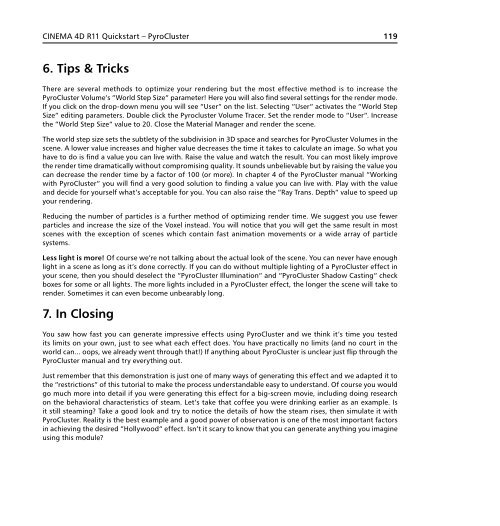Optional module - Maxon Computer
Optional module - Maxon Computer
Optional module - Maxon Computer
You also want an ePaper? Increase the reach of your titles
YUMPU automatically turns print PDFs into web optimized ePapers that Google loves.
CINEMA 4D R11 Quickstart – PyroCluster<br />
6. Tips & Tricks<br />
There are several methods to optimize your rendering but the most effective method is to increase the<br />
PyroCluster Volume’s “World Step Size“ parameter! Here you will also find several settings for the render mode.<br />
If you click on the drop-down menu you will see “User“ on the list. Selecting “User“ activates the “World Step<br />
Size“ editing parameters. Double click the Pyrocluster Volume Tracer. Set the render mode to “User“. Increase<br />
the “World Step Size“ value to 20. Close the Material Manager and render the scene.<br />
The world step size sets the subtlety of the subdivision in 3D space and searches for PyroCluster Volumes in the<br />
scene. A lower value increases and higher value decreases the time it takes to calculate an image. So what you<br />
have to do is find a value you can live with. Raise the value and watch the result. You can most likely improve<br />
the render time dramatically without compromising quality. It sounds unbelievable but by raising the value you<br />
can decrease the render time by a factor of 100 (or more). In chapter 4 of the PyroCluster manual “Working<br />
with PyroCluster“ you will find a very good solution to finding a value you can live with. Play with the value<br />
and decide for yourself what’s acceptable for you. You can also raise the “Ray Trans. Depth“ value to speed up<br />
your rendering.<br />
Reducing the number of particles is a further method of optimizing render time. We suggest you use fewer<br />
particles and increase the size of the Voxel instead. You will notice that you will get the same result in most<br />
scenes with the exception of scenes which contain fast animation movements or a wide array of particle<br />
systems.<br />
Less light is more! Of course we’re not talking about the actual look of the scene. You can never have enough<br />
light in a scene as long as it’s done correctly. If you can do without multiple lighting of a PyroCluster effect in<br />
your scene, then you should deselect the “PyroCluster Illumination“ and “PyroCluster Shadow Casting“ check<br />
boxes for some or all lights. The more lights included in a PyroCluster effect, the longer the scene will take to<br />
render. Sometimes it can even become unbearably long.<br />
7. In Closing<br />
You saw how fast you can generate impressive effects using PyroCluster and we think it’s time you tested<br />
its limits on your own, just to see what each effect does. You have practically no limits (and no court in the<br />
world can... oops, we already went through that!) If anything about PyroCluster is unclear just flip through the<br />
PyroCluster manual and try everything out.<br />
Just remember that this demonstration is just one of many ways of generating this effect and we adapted it to<br />
the “restrictions“ of this tutorial to make the process understandable easy to understand. Of course you would<br />
go much more into detail if you were generating this effect for a big-screen movie, including doing research<br />
on the behavioral characteristics of steam. Let’s take that coffee you were drinking earlier as an example. Is<br />
it still steaming? Take a good look and try to notice the details of how the steam rises, then simulate it with<br />
PyroCluster. Reality is the best example and a good power of observation is one of the most important factors<br />
in achieving the desired “Hollywood“ effect. Isn’t it scary to know that you can generate anything you imagine<br />
using this <strong>module</strong>?<br />
119