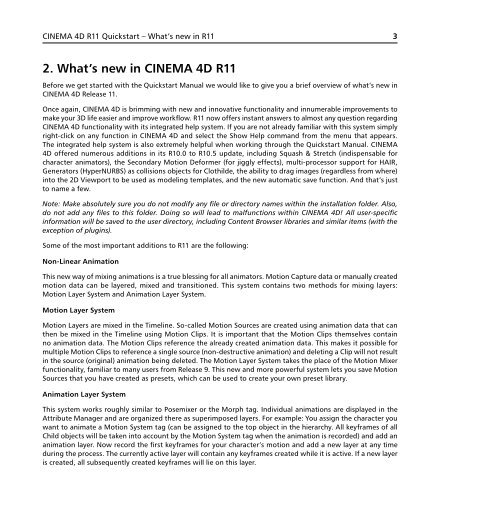Optional module - Maxon Computer
Optional module - Maxon Computer
Optional module - Maxon Computer
You also want an ePaper? Increase the reach of your titles
YUMPU automatically turns print PDFs into web optimized ePapers that Google loves.
CINEMA 4D R11 Quickstart – What’s new in R11<br />
2. What’s new in CINEMA 4D R11<br />
Before we get started with the Quickstart Manual we would like to give you a brief overview of what’s new in<br />
CINEMA 4D Release 11.<br />
Once again, CINEMA 4D is brimming with new and innovative functionality and innumerable improvements to<br />
make your 3D life easier and improve workflow. R11 now offers instant answers to almost any question regarding<br />
CINEMA 4D functionality with its integrated help system. If you are not already familiar with this system simply<br />
right-click on any function in CINEMA 4D and select the Show Help command from the menu that appears.<br />
The integrated help system is also extremely helpful when working through the Quickstart Manual. CINEMA<br />
4D offered numerous additions in its R10.0 to R10.5 update, including Squash & Stretch (indispensable for<br />
character animators), the Secondary Motion Deformer (for jiggly effects), multi-processor support for HAIR,<br />
Generators (HyperNURBS) as collisions objects for Clothilde, the ability to drag images (regardless from where)<br />
into the 2D Viewport to be used as modeling templates, and the new automatic save function. And that’s just<br />
to name a few.<br />
Note: Make absolutely sure you do not modify any file or directory names within the installation folder. Also,<br />
do not add any files to this folder. Doing so will lead to malfunctions within CINEMA 4D! All user-specific<br />
information will be saved to the user directory, including Content Browser libraries and similar items (with the<br />
exception of plugins).<br />
Some of the most important additions to R11 are the following:<br />
Non-Linear Animation<br />
This new way of mixing animations is a true blessing for all animators. Motion Capture data or manually created<br />
motion data can be layered, mixed and transitioned. This system contains two methods for mixing layers:<br />
Motion Layer System and Animation Layer System.<br />
Motion Layer System<br />
Motion Layers are mixed in the Timeline. So-called Motion Sources are created using animation data that can<br />
then be mixed in the Timeline using Motion Clips. It is important that the Motion Clips themselves contain<br />
no animation data. The Motion Clips reference the already created animation data. This makes it possible for<br />
multiple Motion Clips to reference a single source (non-destructive animation) and deleting a Clip will not result<br />
in the source (original) animation being deleted. The Motion Layer System takes the place of the Motion Mixer<br />
functionality, familiar to many users from Release 9. This new and more powerful system lets you save Motion<br />
Sources that you have created as presets, which can be used to create your own preset library.<br />
Animation Layer System<br />
This system works roughly similar to Posemixer or the Morph tag. Individual animations are displayed in the<br />
Attribute Manager and are organized there as superimposed layers. For example: You assign the character you<br />
want to animate a Motion System tag (can be assigned to the top object in the hierarchy. All keyframes of all<br />
Child objects will be taken into account by the Motion System tag when the animation is recorded) and add an<br />
animation layer. Now record the first keyframes for your character’s motion and add a new layer at any time<br />
during the process. The currently active layer will contain any keyframes created while it is active. If a new layer<br />
is created, all subsequently created keyframes will lie on this layer.<br />
3