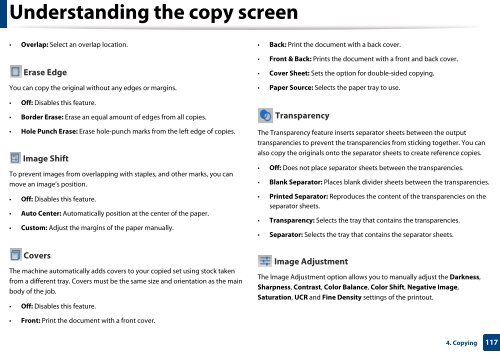Samsung Multifunzione a colori MultiXpress X7600GX (A3) (60ppm) - User Manual_36.16 MB, pdf, ENGLISH
Samsung Multifunzione a colori MultiXpress X7600GX (A3) (60ppm) - User Manual_36.16 MB, pdf, ENGLISH
Samsung Multifunzione a colori MultiXpress X7600GX (A3) (60ppm) - User Manual_36.16 MB, pdf, ENGLISH
You also want an ePaper? Increase the reach of your titles
YUMPU automatically turns print PDFs into web optimized ePapers that Google loves.
Understanding the copy screen<br />
• Overlap: Select an overlap location.<br />
• Back: Print the document with a back cover.<br />
Erase Edge<br />
You can copy the original without any edges or margins.<br />
• Off: Disables this feature.<br />
• Border Erase: Erase an equal amount of edges from all copies.<br />
• Hole Punch Erase: Erase hole-punch marks from the left edge of copies.<br />
Image Shift<br />
To prevent images from overlapping with staples, and other marks, you can<br />
move an image’s position.<br />
• Off: Disables this feature.<br />
• Auto Center: Automatically position at the center of the paper.<br />
• Custom: Adjust the margins of the paper manually.<br />
Covers<br />
The machine automatically adds covers to your copied set using stock taken<br />
from a different tray. Covers must be the same size and orientation as the main<br />
body of the job.<br />
• Off: Disables this feature.<br />
• Front & Back: Prints the document with a front and back cover.<br />
• Cover Sheet: Sets the option for double-sided copying.<br />
• Paper Source: Selects the paper tray to use.<br />
Transparency<br />
The Transparency feature inserts separator sheets between the output<br />
transparencies to prevent the transparencies from sticking together. You can<br />
also copy the originals onto the separator sheets to create reference copies.<br />
• Off: Does not place separator sheets between the transparencies.<br />
• Blank Separator: Places blank divider sheets between the transparencies.<br />
• Printed Separator: Reproduces the content of the transparencies on the<br />
separator sheets.<br />
• Transparency: Selects the tray that contains the transparencies.<br />
• Separator: Selects the tray that contains the separator sheets.<br />
Image Adjustment<br />
The Image Adjustment option allows you to manually adjust the Darkness,<br />
Sharpness, Contrast, Color Balance, Color Shift, Negative Image,<br />
Saturation, UCR and Fine Density settings of the printout.<br />
• Front: Print the document with a front cover.<br />
4. Copying<br />
117