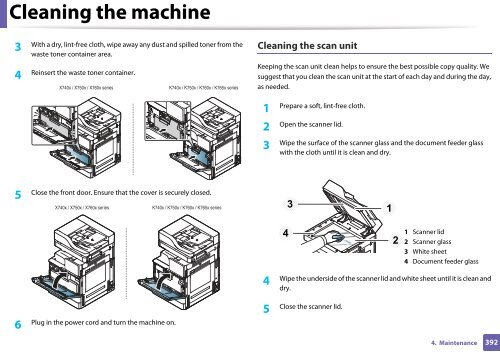Samsung Multifunzione a colori MultiXpress X7600GX (A3) (60ppm) - User Manual_36.16 MB, pdf, ENGLISH
Samsung Multifunzione a colori MultiXpress X7600GX (A3) (60ppm) - User Manual_36.16 MB, pdf, ENGLISH
Samsung Multifunzione a colori MultiXpress X7600GX (A3) (60ppm) - User Manual_36.16 MB, pdf, ENGLISH
You also want an ePaper? Increase the reach of your titles
YUMPU automatically turns print PDFs into web optimized ePapers that Google loves.
Cleaning the machine<br />
3<br />
With a dry, lint-free cloth, wipe away any dust and spilled toner from the<br />
waste toner container area.<br />
4<br />
Reinsert the waste toner container.<br />
X740x / X750x / X760x series<br />
K740x / K750x / K760x / K765x series<br />
Cleaning the scan unit<br />
Keeping the scan unit clean helps to ensure the best possible copy quality. We<br />
suggest that you clean the scan unit at the start of each day and during the day,<br />
as needed.<br />
1<br />
Prepare a soft, lint-free cloth.<br />
2<br />
Open the scanner lid.<br />
3<br />
Wipe the surface of the scanner glass and the document feeder glass<br />
with the cloth until it is clean and dry.<br />
5<br />
Close the front door. Ensure that the cover is securely closed.<br />
X740x / X750x / X760x series<br />
K740x / K750x / K760x / K765x series<br />
3<br />
1<br />
4<br />
2<br />
1 Scanner lid<br />
2 Scanner glass<br />
3 White sheet<br />
4 Document feeder glass<br />
4<br />
Wipe the underside of the scanner lid and white sheet until it is clean and<br />
dry.<br />
6<br />
Plug in the power cord and turn the machine on.<br />
5<br />
Close the scanner lid.<br />
4. Maintenance<br />
392