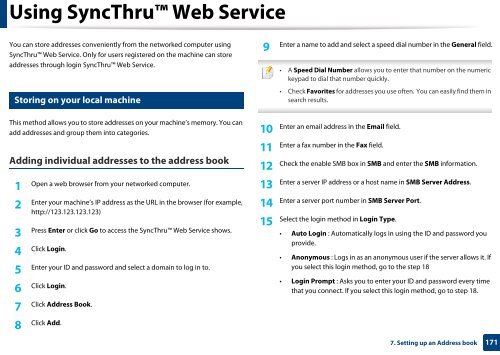Samsung Multifunzione a colori MultiXpress X7600GX (A3) (60ppm) - User Manual_36.16 MB, pdf, ENGLISH
Samsung Multifunzione a colori MultiXpress X7600GX (A3) (60ppm) - User Manual_36.16 MB, pdf, ENGLISH
Samsung Multifunzione a colori MultiXpress X7600GX (A3) (60ppm) - User Manual_36.16 MB, pdf, ENGLISH
You also want an ePaper? Increase the reach of your titles
YUMPU automatically turns print PDFs into web optimized ePapers that Google loves.
Using SyncThru Web Service<br />
You can store addresses conveniently from the networked computer using<br />
SyncThru Web Service. Only for users registered on the machine can store<br />
addresses through login SyncThru Web Service.<br />
9<br />
Storing on your local machine<br />
9<br />
Enter a name to add and select a speed dial number in the General field.<br />
• A Speed Dial Number allows you to enter that number on the numeric<br />
keypad to dial that number quickly.<br />
• Check Favorites for addresses you use often. You can easily find them in<br />
search results.<br />
This method allows you to store addresses on your machine’s memory. You can<br />
add addresses and group them into categories.<br />
Adding individual addresses to the address book<br />
1<br />
Open a web browser from your networked computer.<br />
2<br />
Enter your machine’s IP address as the URL in the browser (for example,<br />
http://123.123.123.123)<br />
3<br />
Press Enter or click Go to access the SyncThru Web Service shows.<br />
4<br />
Click Login.<br />
5<br />
Enter your ID and password and select a domain to log in to.<br />
6<br />
Click Login.<br />
10<br />
11<br />
12<br />
13<br />
14<br />
15<br />
Enter an email address in the Email field.<br />
Enter a fax number in the Fax field.<br />
Check the enable S<strong>MB</strong> box in S<strong>MB</strong> and enter the S<strong>MB</strong> information.<br />
Enter a server IP address or a host name in S<strong>MB</strong> Server Address.<br />
Enter a server port number in S<strong>MB</strong> Server Port.<br />
Select the login method in Login Type.<br />
• Auto Login : Automatically logs in using the ID and password you<br />
provide.<br />
• Anonymous : Logs in as an anonymous user if the server allows it. If<br />
you select this login method, go to the step 18<br />
• Login Prompt : Asks you to enter your ID and password every time<br />
that you connect. If you select this login method, go to step 18.<br />
7<br />
Click Address Book.<br />
8<br />
Click Add.<br />
7. Setting up an Address book<br />
171