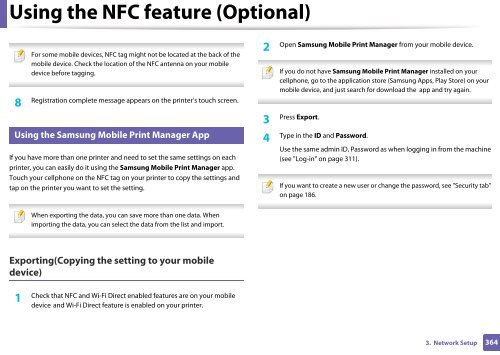Samsung Multifunzione a colori MultiXpress X7600GX (A3) (60ppm) - User Manual_36.16 MB, pdf, ENGLISH
Samsung Multifunzione a colori MultiXpress X7600GX (A3) (60ppm) - User Manual_36.16 MB, pdf, ENGLISH
Samsung Multifunzione a colori MultiXpress X7600GX (A3) (60ppm) - User Manual_36.16 MB, pdf, ENGLISH
You also want an ePaper? Increase the reach of your titles
YUMPU automatically turns print PDFs into web optimized ePapers that Google loves.
Using the NFC feature (Optional)<br />
22<br />
For some mobile devices, NFC tag might not be located at the back of the<br />
mobile device. Check the location of the NFC antenna on your mobile<br />
device before tagging.<br />
8<br />
Registration complete message appears on the printer’s touch screen.<br />
Using the <strong>Samsung</strong> Mobile Print Manager App<br />
If you have more than one printer and need to set the same settings on each<br />
printer, you can easily do it using the <strong>Samsung</strong> Mobile Print Manager app.<br />
Touch your cellphone on the NFC tag on your printer to copy the settings and<br />
tap on the printer you want to set the setting.<br />
2<br />
Open <strong>Samsung</strong> Mobile Print Manager from your mobile device.<br />
If you do not have <strong>Samsung</strong> Mobile Print Manager installed on your<br />
cellphone, go to the application store (<strong>Samsung</strong> Apps, Play Store) on your<br />
mobile device, and just search for download the app and try again.<br />
Press Export.<br />
3<br />
Type in the ID and Password.<br />
4<br />
Use the same admin ID, Password as when logging in from the machine<br />
(see "Log-in" on page 311).<br />
If you want to create a new user or change the password, see "Security tab"<br />
on page 186.<br />
When exporting the data, you can save more than one data. When<br />
importing the data, you can select the data from the list and import.<br />
Exporting(Copying the setting to your mobile<br />
device)<br />
1<br />
Check that NFC and Wi-Fi Direct enabled features are on your mobile<br />
device and Wi-Fi Direct feature is enabled on your printer.<br />
3. Network Setup<br />
364