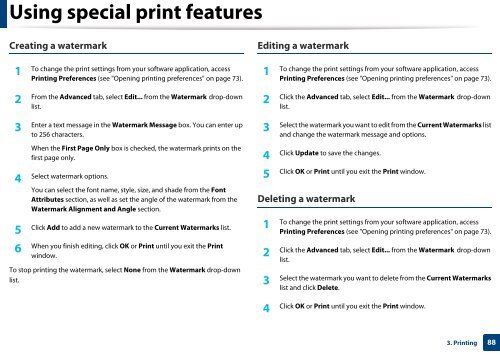Samsung Multifunzione a colori MultiXpress X7600GX (A3) (60ppm) - User Manual_36.16 MB, pdf, ENGLISH
Samsung Multifunzione a colori MultiXpress X7600GX (A3) (60ppm) - User Manual_36.16 MB, pdf, ENGLISH
Samsung Multifunzione a colori MultiXpress X7600GX (A3) (60ppm) - User Manual_36.16 MB, pdf, ENGLISH
You also want an ePaper? Increase the reach of your titles
YUMPU automatically turns print PDFs into web optimized ePapers that Google loves.
Using special print features<br />
Creating a watermark<br />
Editing a watermark<br />
1<br />
To change the print settings from your software application, access<br />
Printing Preferences (see "Opening printing preferences" on page 73).<br />
1<br />
To change the print settings from your software application, access<br />
Printing Preferences (see "Opening printing preferences" on page 73).<br />
2<br />
From the Advanced tab, select Edit... from the Watermark drop-down<br />
list.<br />
3<br />
Enter a text message in the Watermark Message box. You can enter up<br />
to 256 characters.<br />
When the First Page Only box is checked, the watermark prints on the<br />
first page only.<br />
4<br />
Select watermark options.<br />
You can select the font name, style, size, and shade from the Font<br />
Attributes section, as well as set the angle of the watermark from the<br />
Watermark Alignment and Angle section.<br />
Click Add to add a new watermark to the Current Watermarks list.<br />
5<br />
When you finish editing, click OK or Print until you exit the Print<br />
6<br />
window.<br />
To stop printing the watermark, select None from the Watermark drop-down<br />
list.<br />
2<br />
Click the Advanced tab, select Edit... from the Watermark drop-down<br />
list.<br />
3<br />
Select the watermark you want to edit from the Current Watermarks list<br />
and change the watermark message and options.<br />
Click Update to save the changes.<br />
4<br />
Click OK or Print until you exit the Print window.<br />
5<br />
Deleting a watermark<br />
1<br />
To change the print settings from your software application, access<br />
Printing Preferences (see "Opening printing preferences" on page 73).<br />
2<br />
Click the Advanced tab, select Edit... from the Watermark drop-down<br />
list.<br />
3<br />
Select the watermark you want to delete from the Current Watermarks<br />
list and click Delete.<br />
4<br />
Click OK or Print until you exit the Print window.<br />
3. Printing<br />
88