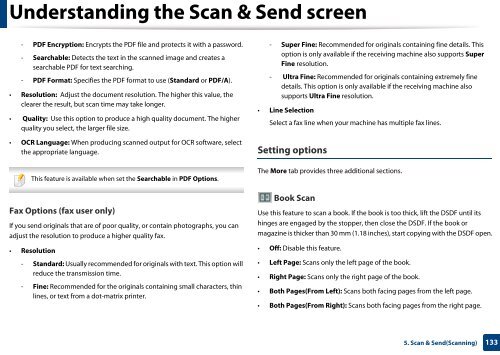Samsung Multifunzione a colori MultiXpress X7600GX (A3) (60ppm) - User Manual_36.16 MB, pdf, ENGLISH
Samsung Multifunzione a colori MultiXpress X7600GX (A3) (60ppm) - User Manual_36.16 MB, pdf, ENGLISH
Samsung Multifunzione a colori MultiXpress X7600GX (A3) (60ppm) - User Manual_36.16 MB, pdf, ENGLISH
You also want an ePaper? Increase the reach of your titles
YUMPU automatically turns print PDFs into web optimized ePapers that Google loves.
Understanding the Scan & Send screen<br />
- PDF Encryption: Encrypts the PDF file and protects it with a password.<br />
- Searchable: Detects the text in the scanned image and creates a<br />
searchable PDF for text searching.<br />
- PDF Format: Specifies the PDF format to use (Standard or PDF/A).<br />
• Resolution: Adjust the document resolution. The higher this value, the<br />
clearer the result, but scan time may take longer.<br />
• Quality: Use this option to produce a high quality document. The higher<br />
quality you select, the larger file size.<br />
- Super Fine: Recommended for originals containing fine details. This<br />
option is only available if the receiving machine also supports Super<br />
Fine resolution.<br />
- Ultra Fine: Recommended for originals containing extremely fine<br />
details. This option is only available if the receiving machine also<br />
supports Ultra Fine resolution.<br />
• Line Selection<br />
Select a fax line when your machine has multiple fax lines.<br />
• OCR Language: When producing scanned output for OCR software, select<br />
the appropriate language.<br />
This feature is available when set the Searchable in PDF Options.<br />
Fax Options (fax user only)<br />
If you send originals that are of poor quality, or contain photographs, you can<br />
adjust the resolution to produce a higher quality fax.<br />
• Resolution<br />
- Standard: Usually recommended for originals with text. This option will<br />
reduce the transmission time.<br />
- Fine: Recommended for the originals containing small characters, thin<br />
lines, or text from a dot-matrix printer.<br />
Setting options<br />
The More tab provides three additional sections.<br />
Book Scan<br />
Use this feature to scan a book. If the book is too thick, lift the DSDF until its<br />
hinges are engaged by the stopper, then close the DSDF. If the book or<br />
magazine is thicker than 30 mm (1.18 inches), start copying with the DSDF open.<br />
• Off: Disable this feature.<br />
• Left Page: Scans only the left page of the book.<br />
• Right Page: Scans only the right page of the book.<br />
• Both Pages(From Left): Scans both facing pages from the left page.<br />
• Both Pages(From Right): Scans both facing pages from the right page.<br />
5. Scan & Send(Scanning)<br />
133