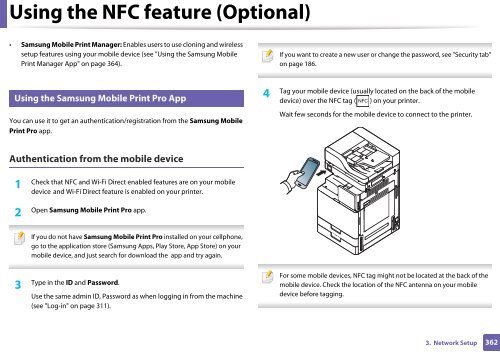Samsung Multifunzione a colori MultiXpress X7600GX (A3) (60ppm) - User Manual_36.16 MB, pdf, ENGLISH
Samsung Multifunzione a colori MultiXpress X7600GX (A3) (60ppm) - User Manual_36.16 MB, pdf, ENGLISH
Samsung Multifunzione a colori MultiXpress X7600GX (A3) (60ppm) - User Manual_36.16 MB, pdf, ENGLISH
Create successful ePaper yourself
Turn your PDF publications into a flip-book with our unique Google optimized e-Paper software.
Using the NFC feature (Optional)<br />
• <strong>Samsung</strong> Mobile Print Manager: Enables users to use cloning and wireless<br />
setup features using your mobile device (see "Using the <strong>Samsung</strong> Mobile<br />
Print Manager App" on page 364).<br />
If you want to create a new user or change the password, see "Security tab"<br />
on page 186.<br />
21<br />
Using the <strong>Samsung</strong> Mobile Print Pro App<br />
Tag your mobile device (usually located on the back of the mobile<br />
4<br />
device) over the NFC tag ( ) on your printer.<br />
You can use it to get an authentication/registration from the <strong>Samsung</strong> Mobile<br />
Print Pro app.<br />
Wait few seconds for the mobile device to connect to the printer.<br />
Authentication from the mobile device<br />
1<br />
Check that NFC and Wi-Fi Direct enabled features are on your mobile<br />
device and Wi-Fi Direct feature is enabled on your printer.<br />
2<br />
Open <strong>Samsung</strong> Mobile Print Pro app.<br />
If you do not have <strong>Samsung</strong> Mobile Print Pro installed on your cellphone,<br />
go to the application store (<strong>Samsung</strong> Apps, Play Store, App Store) on your<br />
mobile device, and just search for download the app and try again.<br />
3<br />
Type in the ID and Password.<br />
Use the same admin ID, Password as when logging in from the machine<br />
(see "Log-in" on page 311).<br />
For some mobile devices, NFC tag might not be located at the back of the<br />
mobile device. Check the location of the NFC antenna on your mobile<br />
device before tagging.<br />
3. Network Setup<br />
362