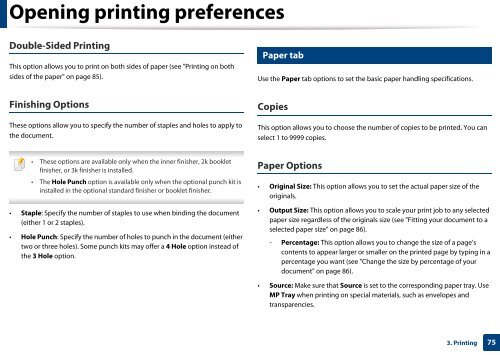Samsung Multifunzione a colori MultiXpress X7600GX (A3) (60ppm) - User Manual_36.16 MB, pdf, ENGLISH
Samsung Multifunzione a colori MultiXpress X7600GX (A3) (60ppm) - User Manual_36.16 MB, pdf, ENGLISH
Samsung Multifunzione a colori MultiXpress X7600GX (A3) (60ppm) - User Manual_36.16 MB, pdf, ENGLISH
Create successful ePaper yourself
Turn your PDF publications into a flip-book with our unique Google optimized e-Paper software.
Opening printing preferences<br />
Double-Sided Printing<br />
This option allows you to print on both sides of paper (see "Printing on both<br />
sides of the paper" on page 85).<br />
4<br />
Paper tab<br />
Use the Paper tab options to set the basic paper handling specifications.<br />
Finishing Options<br />
These options allow you to specify the number of staples and holes to apply to<br />
the document.<br />
Copies<br />
This option allows you to choose the number of copies to be printed. You can<br />
select 1 to 9999 copies.<br />
• These options are available only when the inner finisher, 2k booklet<br />
finisher, or 3k finisher is installed.<br />
• The Hole Punch option is available only when the optional punch kit is<br />
installed in the optional standard finisher or booklet finisher.<br />
• Staple: Specify the number of staples to use when binding the document<br />
(either 1 or 2 staples).<br />
• Hole Punch: Specify the number of holes to punch in the document (either<br />
two or three holes). Some punch kits may offer a 4 Hole option instead of<br />
the 3 Hole option.<br />
Paper Options<br />
• Original Size: This option allows you to set the actual paper size of the<br />
originals.<br />
• Output Size: This option allows you to scale your print job to any selected<br />
paper size regardless of the originals size (see "Fitting your document to a<br />
selected paper size" on page 86).<br />
- Percentage: This option allows you to change the size of a page’s<br />
contents to appear larger or smaller on the printed page by typing in a<br />
percentage you want (see "Change the size by percentage of your<br />
document" on page 86).<br />
• Source: Make sure that Source is set to the corresponding paper tray. Use<br />
MP Tray when printing on special materials, such as envelopes and<br />
transparencies.<br />
3. Printing<br />
75