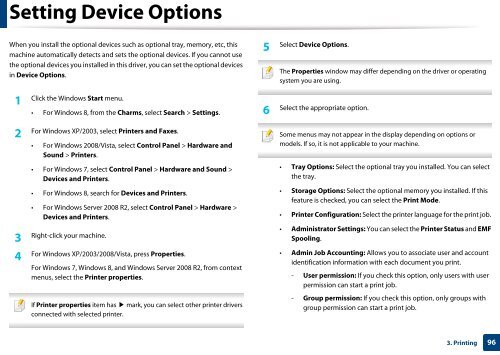Samsung Multifunzione a colori MultiXpress X7600GX (A3) (60ppm) - User Manual_36.16 MB, pdf, ENGLISH
Samsung Multifunzione a colori MultiXpress X7600GX (A3) (60ppm) - User Manual_36.16 MB, pdf, ENGLISH
Samsung Multifunzione a colori MultiXpress X7600GX (A3) (60ppm) - User Manual_36.16 MB, pdf, ENGLISH
Create successful ePaper yourself
Turn your PDF publications into a flip-book with our unique Google optimized e-Paper software.
Setting Device Options<br />
When you install the optional devices such as optional tray, memory, etc, this<br />
machine automatically detects and sets the optional devices. If you cannot use<br />
the optional devices you installed in this driver, you can set the optional devices<br />
in Device Options.<br />
5<br />
Select Device Options.<br />
The Properties window may differ depending on the driver or operating<br />
system you are using.<br />
1<br />
Click the Windows Start menu.<br />
• For Windows 8, from the Charms, select Search > Settings.<br />
6<br />
Select the appropriate option.<br />
2<br />
For Windows XP/2003, select Printers and Faxes.<br />
• For Windows 2008/Vista, select Control Panel > Hardware and<br />
Sound > Printers.<br />
• For Windows 7, select Control Panel > Hardware and Sound ><br />
Devices and Printers.<br />
• For Windows 8, search for Devices and Printers.<br />
• For Windows Server 2008 R2, select Control Panel > Hardware ><br />
Devices and Printers.<br />
3<br />
Right-click your machine.<br />
4<br />
For Windows XP/2003/2008/Vista, press Properties.<br />
For Windows 7, Windows 8, and Windows Server 2008 R2, from context<br />
menus, select the Printer properties.<br />
If Printer properties item has ▶ mark, you can select other printer drivers<br />
connected with selected printer.<br />
Some menus may not appear in the display depending on options or<br />
models. If so, it is not applicable to your machine.<br />
• Tray Options: Select the optional tray you installed. You can select<br />
the tray.<br />
• Storage Options: Select the optional memory you installed. If this<br />
feature is checked, you can select the Print Mode.<br />
• Printer Configuration: Select the printer language for the print job.<br />
• Administrator Settings: You can select the Printer Status and EMF<br />
Spooling.<br />
• Admin Job Accounting: Allows you to associate user and account<br />
identification information with each document you print.<br />
- <strong>User</strong> permission: If you check this option, only users with user<br />
permission can start a print job.<br />
- Group permission: If you check this option, only groups with<br />
group permission can start a print job.<br />
3. Printing<br />
96