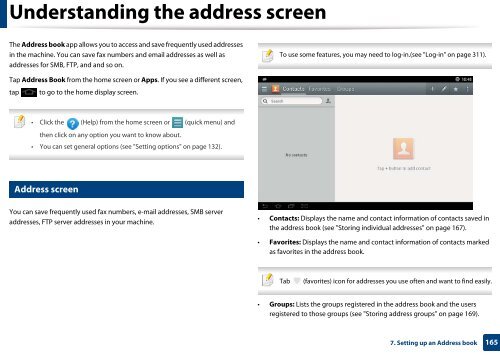Samsung Multifunzione a colori MultiXpress X7600GX (A3) (60ppm) - User Manual_36.16 MB, pdf, ENGLISH
Samsung Multifunzione a colori MultiXpress X7600GX (A3) (60ppm) - User Manual_36.16 MB, pdf, ENGLISH
Samsung Multifunzione a colori MultiXpress X7600GX (A3) (60ppm) - User Manual_36.16 MB, pdf, ENGLISH
Create successful ePaper yourself
Turn your PDF publications into a flip-book with our unique Google optimized e-Paper software.
Understanding the address screen<br />
The Address book app allows you to access and save frequently used addresses<br />
in the machine. You can save fax numbers and email addresses as well as<br />
addresses for S<strong>MB</strong>, FTP, and and so on.<br />
To use some features, you may need to log-in.(see "Log-in" on page 311).<br />
Tap Address Book from the home screen or Apps. If you see a different screen,<br />
tap to go to the home display screen.<br />
• Click the (Help) from the home screen or (quick menu) and<br />
then click on any option you want to know about.<br />
• You can set general options (see "Setting options" on page 132).<br />
1<br />
Address screen<br />
You can save frequently used fax numbers, e-mail addresses, S<strong>MB</strong> server<br />
addresses, FTP server addresses in your machine.<br />
• Contacts: Displays the name and contact information of contacts saved in<br />
the address book (see "Storing individual addresses" on page 167).<br />
• Favorites: Displays the name and contact information of contacts marked<br />
as favorites in the address book.<br />
Tab<br />
(favorites) icon for addresses you use often and want to find easily.<br />
• Groups: Lists the groups registered in the address book and the users<br />
registered to those groups (see "Storing address groups" on page 169).<br />
7. Setting up an Address book<br />
165