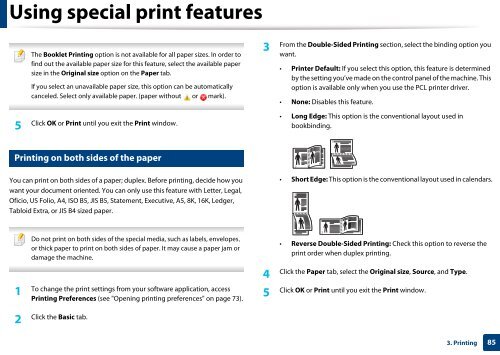Samsung Multifunzione a colori MultiXpress X7600GX (A3) (60ppm) - User Manual_36.16 MB, pdf, ENGLISH
Samsung Multifunzione a colori MultiXpress X7600GX (A3) (60ppm) - User Manual_36.16 MB, pdf, ENGLISH
Samsung Multifunzione a colori MultiXpress X7600GX (A3) (60ppm) - User Manual_36.16 MB, pdf, ENGLISH
You also want an ePaper? Increase the reach of your titles
YUMPU automatically turns print PDFs into web optimized ePapers that Google loves.
Using special print features<br />
The Booklet Printing option is not available for all paper sizes. In order to<br />
find out the available paper size for this feature, select the available paper<br />
size in the Original size option on the Paper tab.<br />
If you select an unavailable paper size, this option can be automatically<br />
canceled. Select only available paper. (paper without or mark).<br />
3<br />
From the Double-Sided Printing section, select the binding option you<br />
want.<br />
• Printer Default: If you select this option, this feature is determined<br />
by the setting you’ve made on the control panel of the machine. This<br />
option is available only when you use the PCL printer driver.<br />
• None: Disables this feature.<br />
5<br />
Click OK or Print until you exit the Print window.<br />
• Long Edge: This option is the conventional layout used in<br />
bookbinding.<br />
16<br />
Printing on both sides of the paper<br />
You can print on both sides of a paper; duplex. Before printing, decide how you<br />
want your document oriented. You can only use this feature with Letter, Legal,<br />
Oficio, US Folio, A4, ISO B5, JIS B5, Statement, Executive, A5, 8K, 16K, Ledger,<br />
Tabloid Extra, or JIS B4 sized paper.<br />
• Short Edge: This option is the conventional layout used in calendars.<br />
Do not print on both sides of the special media, such as labels, envelopes,<br />
or thick paper to print on both sides of paper. It may cause a paper jam or<br />
damage the machine.<br />
• Reverse Double-Sided Printing: Check this option to reverse the<br />
print order when duplex printing.<br />
1<br />
To change the print settings from your software application, access<br />
Printing Preferences (see "Opening printing preferences" on page 73).<br />
Click the Paper tab, select the Original size, Source, and Type.<br />
4<br />
Click OK or Print until you exit the Print window.<br />
5<br />
2<br />
Click the Basic tab.<br />
3. Printing<br />
85