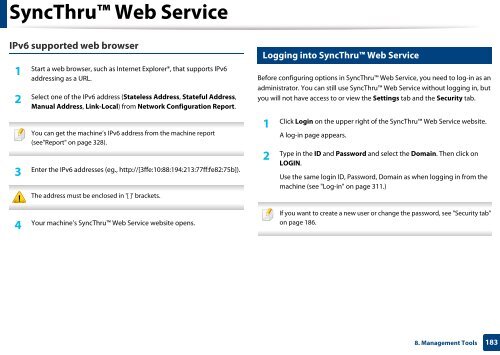Samsung Multifunzione a colori MultiXpress X7600GX (A3) (60ppm) - User Manual_36.16 MB, pdf, ENGLISH
Samsung Multifunzione a colori MultiXpress X7600GX (A3) (60ppm) - User Manual_36.16 MB, pdf, ENGLISH
Samsung Multifunzione a colori MultiXpress X7600GX (A3) (60ppm) - User Manual_36.16 MB, pdf, ENGLISH
You also want an ePaper? Increase the reach of your titles
YUMPU automatically turns print PDFs into web optimized ePapers that Google loves.
SyncThru Web Service<br />
IPv6 supported web browser<br />
1<br />
Start a web browser, such as Internet Explorer®, that supports IPv6<br />
addressing as a URL.<br />
2<br />
Select one of the IPv6 address (Stateless Address, Stateful Address,<br />
<strong>Manual</strong> Address, Link-Local) from Network Configuration Report.<br />
You can get the machine’s IPv6 address from the machine report<br />
(see"Report" on page 328).<br />
3<br />
Enter the IPv6 addresses (eg., http://[3ffe:10:88:194:213:77ff:fe82:75b]).<br />
The address must be enclosed in '[ ]' brackets.<br />
4<br />
Your machine’s SyncThru Web Service website opens.<br />
4<br />
Logging into SyncThru Web Service<br />
Before configuring options in SyncThru Web Service, you need to log-in as an<br />
administrator. You can still use SyncThru Web Service without logging in, but<br />
you will not have access to or view the Settings tab and the Security tab.<br />
1<br />
Click Login on the upper right of the SyncThru Web Service website.<br />
A log-in page appears.<br />
2<br />
Type in the ID and Password and select the Domain. Then click on<br />
LOGIN.<br />
Use the same login ID, Password, Domain as when logging in from the<br />
machine (see "Log-in" on page 311.)<br />
If you want to create a new user or change the password, see "Security tab"<br />
on page 186.<br />
8. Management Tools<br />
183