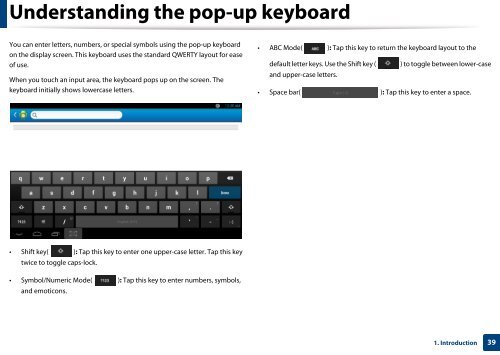Samsung Multifunzione a colori MultiXpress X7600GX (A3) (60ppm) - User Manual_36.16 MB, pdf, ENGLISH
Samsung Multifunzione a colori MultiXpress X7600GX (A3) (60ppm) - User Manual_36.16 MB, pdf, ENGLISH
Samsung Multifunzione a colori MultiXpress X7600GX (A3) (60ppm) - User Manual_36.16 MB, pdf, ENGLISH
Create successful ePaper yourself
Turn your PDF publications into a flip-book with our unique Google optimized e-Paper software.
Understanding the pop-up keyboard<br />
You can enter letters, numbers, or special symbols using the pop-up keyboard<br />
on the display screen. This keyboard uses the standard QWERTY layout for ease<br />
of use.<br />
When you touch an input area, the keyboard pops up on the screen. The<br />
keyboard initially shows lowercase letters.<br />
• ABC Mode( ): Tap this key to return the keyboard layout to the<br />
default letter keys. Use the Shift key ( ) to toggle between lower-case<br />
and upper-case letters.<br />
• Space bar( ): Tap this key to enter a space.<br />
• Shift key( ): Tap this key to enter one upper-case letter. Tap this key<br />
twice to toggle caps-lock.<br />
• Symbol/Numeric Mode( ): Tap this key to enter numbers, symbols,<br />
and emoticons.<br />
1. Introduction<br />
39