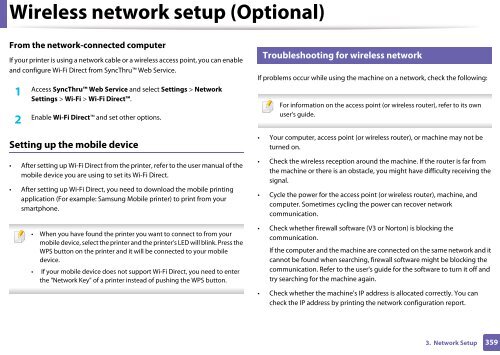Samsung Multifunzione a colori MultiXpress X7600GX (A3) (60ppm) - User Manual_36.16 MB, pdf, ENGLISH
Samsung Multifunzione a colori MultiXpress X7600GX (A3) (60ppm) - User Manual_36.16 MB, pdf, ENGLISH
Samsung Multifunzione a colori MultiXpress X7600GX (A3) (60ppm) - User Manual_36.16 MB, pdf, ENGLISH
Create successful ePaper yourself
Turn your PDF publications into a flip-book with our unique Google optimized e-Paper software.
Wireless network setup (Optional)<br />
From the network-connected computer<br />
If your printer is using a network cable or a wireless access point, you can enable<br />
and configure Wi-Fi Direct from SyncThru Web Service.<br />
1<br />
Access SyncThru Web Service and select Settings > Network<br />
Settings > Wi-Fi > Wi-Fi Direct.<br />
2<br />
Enable Wi-Fi Direct and set other options.<br />
18<br />
Troubleshooting for wireless network<br />
If problems occur while using the machine on a network, check the following:<br />
For information on the access point (or wireless router), refer to its own<br />
user's guide.<br />
Setting up the mobile device<br />
• After setting up Wi-Fi Direct from the printer, refer to the user manual of the<br />
mobile device you are using to set its Wi-Fi Direct.<br />
• After setting up Wi-Fi Direct, you need to download the mobile printing<br />
application (For example: <strong>Samsung</strong> Mobile printer) to print from your<br />
smartphone.<br />
• When you have found the printer you want to connect to from your<br />
mobile device, select the printer and the printer's LED will blink. Press the<br />
WPS button on the printer and it will be connected to your mobile<br />
device.<br />
• If your mobile device does not support Wi-Fi Direct, you need to enter<br />
the "Network Key" of a printer instead of pushing the WPS button.<br />
• Your computer, access point (or wireless router), or machine may not be<br />
turned on.<br />
• Check the wireless reception around the machine. If the router is far from<br />
the machine or there is an obstacle, you might have difficulty receiving the<br />
signal.<br />
• Cycle the power for the access point (or wireless router), machine, and<br />
computer. Sometimes cycling the power can recover network<br />
communication.<br />
• Check whether firewall software (V3 or Norton) is blocking the<br />
communication.<br />
If the computer and the machine are connected on the same network and it<br />
cannot be found when searching, firewall software might be blocking the<br />
communication. Refer to the user's guide for the software to turn it off and<br />
try searching for the machine again.<br />
• Check whether the machine's IP address is allocated correctly. You can<br />
check the IP address by printing the network configuration report.<br />
3. Network Setup<br />
359