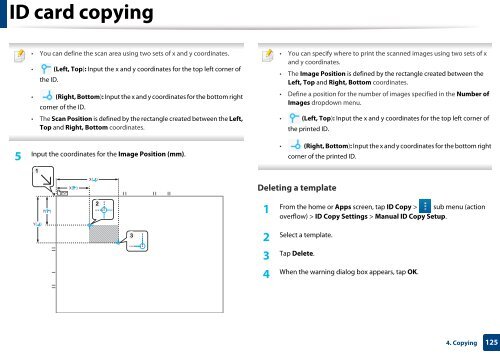Samsung Multifunzione a colori MultiXpress X7600GX (A3) (60ppm) - User Manual_36.16 MB, pdf, ENGLISH
Samsung Multifunzione a colori MultiXpress X7600GX (A3) (60ppm) - User Manual_36.16 MB, pdf, ENGLISH
Samsung Multifunzione a colori MultiXpress X7600GX (A3) (60ppm) - User Manual_36.16 MB, pdf, ENGLISH
Create successful ePaper yourself
Turn your PDF publications into a flip-book with our unique Google optimized e-Paper software.
ID card copying<br />
• You can define the scan area using two sets of x and y coordinates.<br />
• (Left, Top): Input the x and y coordinates for the top left corner of<br />
the ID.<br />
• (Right, Bottom): Input the x and y coordinates for the bottom right<br />
corner of the ID.<br />
• The Scan Position is defined by the rectangle created between the Left,<br />
Top and Right, Bottom coordinates.<br />
5<br />
Input the coordinates for the Image Position (mm).<br />
• You can specify where to print the scanned images using two sets of x<br />
and y coordinates.<br />
• The Image Position is defined by the rectangle created between the<br />
Left, Top and Right, Bottom coordinates.<br />
• Define a position for the number of images specified in the Number of<br />
Images dropdown menu.<br />
• (Left, Top): Input the x and y coordinates for the top left corner of<br />
the printed ID.<br />
• (Right, Bottom): Input the x and y coordinates for the bottom right<br />
corner of the printed ID.<br />
1<br />
X( )<br />
X( )<br />
Deleting a template<br />
Y( )<br />
Y( )<br />
2<br />
1<br />
From the home or Apps screen, tap ID Copy > sub menu (action<br />
overflow) > ID Copy Settings > <strong>Manual</strong> ID Copy Setup.<br />
3<br />
2<br />
Select a template.<br />
3<br />
Tap Delete.<br />
4<br />
When the warning dialog box appears, tap OK.<br />
4. Copying<br />
125