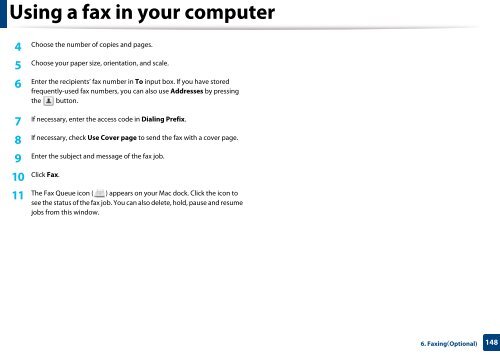Samsung Multifunzione a colori MultiXpress X7600GX (A3) (60ppm) - User Manual_36.16 MB, pdf, ENGLISH
Samsung Multifunzione a colori MultiXpress X7600GX (A3) (60ppm) - User Manual_36.16 MB, pdf, ENGLISH
Samsung Multifunzione a colori MultiXpress X7600GX (A3) (60ppm) - User Manual_36.16 MB, pdf, ENGLISH
Create successful ePaper yourself
Turn your PDF publications into a flip-book with our unique Google optimized e-Paper software.
Using a fax in your computer<br />
4<br />
Choose the number of copies and pages.<br />
5<br />
Choose your paper size, orientation, and scale.<br />
Enter the recipients’ fax number in To input box. If you have stored<br />
6<br />
frequently-used fax numbers, you can also use Addresses by pressing<br />
the button.<br />
7<br />
If necessary, enter the access code in Dialing Prefix.<br />
8<br />
If necessary, check Use Cover page to send the fax with a cover page.<br />
9<br />
Enter the subject and message of the fax job.<br />
10<br />
11<br />
Click Fax.<br />
The Fax Queue icon ( ) appears on your Mac dock. Click the icon to<br />
see the status of the fax job. You can also delete, hold, pause and resume<br />
jobs from this window.<br />
6. Faxing(Optional)<br />
148